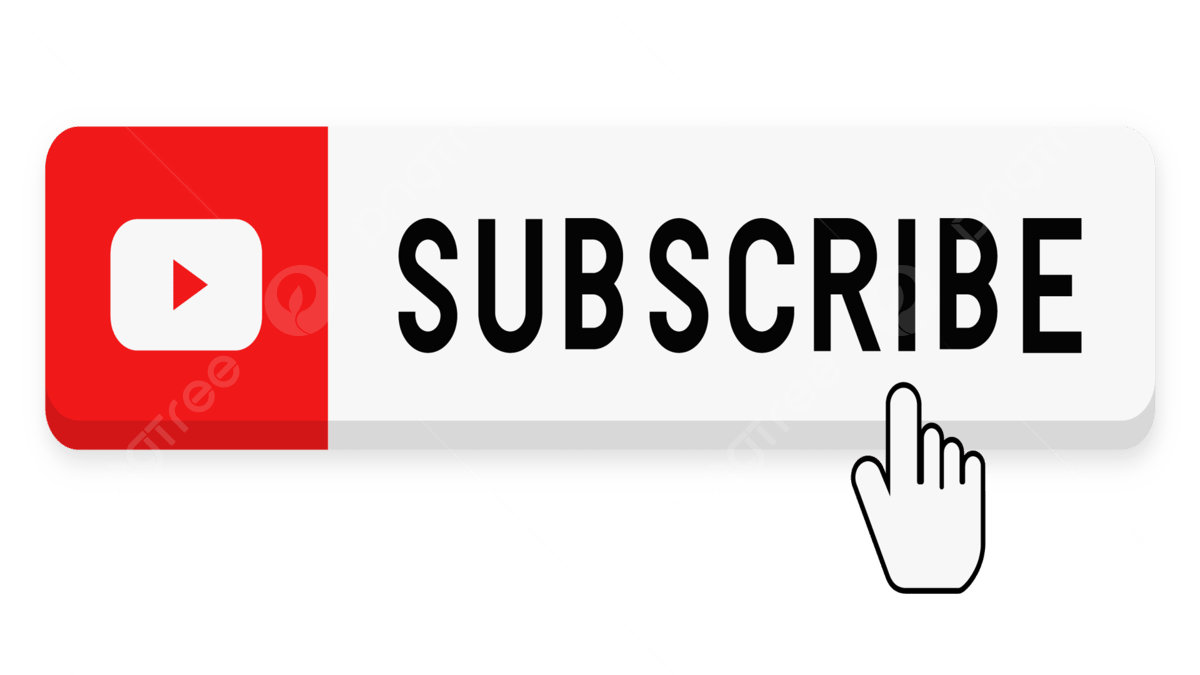sirdhar can u write more detail description about FSG
regards
imran hyder
FSG help
-
sridhar_6735
- Posts: 47
- Joined: Thu Apr 20, 2006 9:59 am
- Location: India
Financial Statement Generator ? Creating a Simple Report
Steps for creating a simple report using FSG.
For defining a report one shall start with by defining a row set. A row set is a set of rows in the report. A row set can be used in conjunction with the column sets and other components for creating a FSG report.
For creating a row set go to the row set form and enter a name for the row set. Optionally enter a description for the row set. Click on the define rows button to create rows in the row set. Enter a number in the line text box which is the sequence number in which the rows would be displayed in the output of the FSG report. Enter the text in the line item text box which is displayed as the row description in the report. If you are using account assignments for the row the text in the line item would be displayed on the top of the account assignments as a heading. Enter the format options and the display options as required. Either account assignments or calculations can be entered for each row in the row set.
For assigning accounting code combinations ranges to the row definition click on Account Assignments. Enter the sign of the account assignments range. Different account ranges can be either added or subtracted to arrive at the row value. Enter the accounting ranges specifying the display option as required against each segment of the accounting code combinations.
There are three types of display options namely Expand, Total and Both. The expand display option is used to display the values of each code combination by expanding the range of values of the segment for which the display option is selected. The total display option is selected to display a single value which is the total of all the range of values of the segment against which this option is used. The both option is used to display all the values in the range of values selected along with the total of all the values.
Use the Summary check box as required if summary accounts are being used. Optionally enter the activity of the accounting code combination ranges which have to be captured. The options are debit, credit and net. The default value is net. Enter the set of books name if the report has to be restricted to a particular set of book.
For entering calculations to the row click on the calculations button. Enter the sequence no which is the sequence no of each line in the calculation. Enter the operator sign of the calculation row. The operator sign for the first line of the calculation row should be either enter or + sign. Enter the constant value if you want the row to display a constant value. Enter the low and high of the sequence values of other rows based on which the value of this row has to be calculated. Optionally enter the row name if you are entering only an individual row instead of a range of rows.
For entering another row in the row close the account assignment or the calculation window and click on down arrow. Enter the next row either with calculations or account assignments as required. Save the row set after defining all the rows as required.
After defining a row set one shall now go ahead and define a column set. A column set is a set of columns which can be used in conjunction with the row sets and other components for creating a FSG report.
For creating a column set go to the column set form and enter a name for the column set. Optionally enter a description for the same. Click on the define columns button to create columns in the column set. Enter a number in the position text box which is the position of the column from the left margin. Enter a sequence no for the column which is the sequence no in which the columns would be displayed. Optionally enter a format mask and factor for the column if the output of the column must be displayed in a specific format.
Enter the values in the balance control pertaining to the amount type. Optionally enter the currency, control value and offset. Enter the advanced options and display options as required. For entering another column in the column set click on the down arrow from the define columns window and enter the details of the new column. Save the column set after creating all the required columns.
Click on Create headings for creating a heading for the columns in the column set. Optionally a user can use the build column set instead of define columns and create heading windows. The build column set can be used for viewing how the columns would be displayed and entering the values and heading thereto.
Once the column set and the row sets are defined go the report definition window and enter a name for the report. Enter a title for the report which has to be printed as the report title in the report output. Optionally enter a description for the report. Select the row set and the column set in the required components of the report. Save the report definition. The report can be run from the financial reports menu.
Sridhar
Steps for creating a simple report using FSG.
For defining a report one shall start with by defining a row set. A row set is a set of rows in the report. A row set can be used in conjunction with the column sets and other components for creating a FSG report.
For creating a row set go to the row set form and enter a name for the row set. Optionally enter a description for the row set. Click on the define rows button to create rows in the row set. Enter a number in the line text box which is the sequence number in which the rows would be displayed in the output of the FSG report. Enter the text in the line item text box which is displayed as the row description in the report. If you are using account assignments for the row the text in the line item would be displayed on the top of the account assignments as a heading. Enter the format options and the display options as required. Either account assignments or calculations can be entered for each row in the row set.
For assigning accounting code combinations ranges to the row definition click on Account Assignments. Enter the sign of the account assignments range. Different account ranges can be either added or subtracted to arrive at the row value. Enter the accounting ranges specifying the display option as required against each segment of the accounting code combinations.
There are three types of display options namely Expand, Total and Both. The expand display option is used to display the values of each code combination by expanding the range of values of the segment for which the display option is selected. The total display option is selected to display a single value which is the total of all the range of values of the segment against which this option is used. The both option is used to display all the values in the range of values selected along with the total of all the values.
Use the Summary check box as required if summary accounts are being used. Optionally enter the activity of the accounting code combination ranges which have to be captured. The options are debit, credit and net. The default value is net. Enter the set of books name if the report has to be restricted to a particular set of book.
For entering calculations to the row click on the calculations button. Enter the sequence no which is the sequence no of each line in the calculation. Enter the operator sign of the calculation row. The operator sign for the first line of the calculation row should be either enter or + sign. Enter the constant value if you want the row to display a constant value. Enter the low and high of the sequence values of other rows based on which the value of this row has to be calculated. Optionally enter the row name if you are entering only an individual row instead of a range of rows.
For entering another row in the row close the account assignment or the calculation window and click on down arrow. Enter the next row either with calculations or account assignments as required. Save the row set after defining all the rows as required.
After defining a row set one shall now go ahead and define a column set. A column set is a set of columns which can be used in conjunction with the row sets and other components for creating a FSG report.
For creating a column set go to the column set form and enter a name for the column set. Optionally enter a description for the same. Click on the define columns button to create columns in the column set. Enter a number in the position text box which is the position of the column from the left margin. Enter a sequence no for the column which is the sequence no in which the columns would be displayed. Optionally enter a format mask and factor for the column if the output of the column must be displayed in a specific format.
Enter the values in the balance control pertaining to the amount type. Optionally enter the currency, control value and offset. Enter the advanced options and display options as required. For entering another column in the column set click on the down arrow from the define columns window and enter the details of the new column. Save the column set after creating all the required columns.
Click on Create headings for creating a heading for the columns in the column set. Optionally a user can use the build column set instead of define columns and create heading windows. The build column set can be used for viewing how the columns would be displayed and entering the values and heading thereto.
Once the column set and the row sets are defined go the report definition window and enter a name for the report. Enter a title for the report which has to be printed as the report title in the report output. Optionally enter a description for the report. Select the row set and the column set in the required components of the report. Save the report definition. The report can be run from the financial reports menu.
Sridhar
-
sridhar_6735
- Posts: 47
- Joined: Thu Apr 20, 2006 9:59 am
- Location: India
Financial Statement Generator - Overview
We will look at Financial Statement Generator (FSG) and how an end user can generate reports using FSG. We shall learn about the various components which could be used for creating a report using FSG.
FSG is an inbuilt reporting tool in the General Ledger module using which a functional user can create reports from the front end. It extracts the General ledger balances of the account code combinations and displays the same as an output for the reports defined in FSG. Thus the functionality of FSG is restricted to the General Ledger module.
Now let us see how a report can be creating using FSG and know more about the various components in FSG which can be used for report creation. The various components of FSG like the row set, column set etc., can be defined separately and can be used in conjunction with each other in different combinations to create different reports.
The components available for defining a report using FSG are Row sets, column sets, Row Order sets, Content Sets, Display sets, Display Groups and Report Sets. The row set and the column set are the required components of a report where as the other components are optional.
A row set consists of a number of rows which are grouped together and a column set consists of a number of columns. Once the column sets and the row sets are created a user can associate the different row sets to different column sets to create different reports.
For example if you are creating a profit and loss account report for a retail chain of stores you can create a row set consisting of the rows of accounts as required in the profit and loss account and define different column sets say a summary column set which gives the profit and loss account values for the entity as a whole and a detailed column set showing the profit and loss account of different stores. Two different reports can be generated using these row set and column set combinations namely summary profit and loss account and store-wise profit and loss account.
A row order set can be used to display values or values and description or description of a particular segment or segments of the accounting key flexfield instead of displaying the code combination as a whole. Moreover a row order can be used to sort the rows based on the values or description of a particular segment or segments.
For example you are creating a sales report. You can use the row order set to display the sales on the basis of product code and description. When the row order set is used the accounting code combinations are replaced by the product code and description in the report output. You can use different row order sets and create different reports. In the above sales report u can use store code and description to get the sales for each store.
Content Sets are components using which several similar reports can be generated in a single run. For example if you have a summary travel expenses report which u are running to generate the travel expenses of the company as a whole . Now there is a requirement that travel expenses for each department have to be generated. In such cases a content set can be used to override to row order definition and generate different reports for each department in a single report request.
Display sets and Display groups can be used to hide sensitive information or information which should not be displayed on the report. For example you are defining a balance sheet and you wish to have two columns for the amounts. The inner column shows the details of the child records of each head and the outer column shows the details of the total of each head. The same can be accomplished by using a Display sets and Display groups.
Finally Report sets are set of reports which you want to group together so that the same could be run from a single request
We will look at Financial Statement Generator (FSG) and how an end user can generate reports using FSG. We shall learn about the various components which could be used for creating a report using FSG.
FSG is an inbuilt reporting tool in the General Ledger module using which a functional user can create reports from the front end. It extracts the General ledger balances of the account code combinations and displays the same as an output for the reports defined in FSG. Thus the functionality of FSG is restricted to the General Ledger module.
Now let us see how a report can be creating using FSG and know more about the various components in FSG which can be used for report creation. The various components of FSG like the row set, column set etc., can be defined separately and can be used in conjunction with each other in different combinations to create different reports.
The components available for defining a report using FSG are Row sets, column sets, Row Order sets, Content Sets, Display sets, Display Groups and Report Sets. The row set and the column set are the required components of a report where as the other components are optional.
A row set consists of a number of rows which are grouped together and a column set consists of a number of columns. Once the column sets and the row sets are created a user can associate the different row sets to different column sets to create different reports.
For example if you are creating a profit and loss account report for a retail chain of stores you can create a row set consisting of the rows of accounts as required in the profit and loss account and define different column sets say a summary column set which gives the profit and loss account values for the entity as a whole and a detailed column set showing the profit and loss account of different stores. Two different reports can be generated using these row set and column set combinations namely summary profit and loss account and store-wise profit and loss account.
A row order set can be used to display values or values and description or description of a particular segment or segments of the accounting key flexfield instead of displaying the code combination as a whole. Moreover a row order can be used to sort the rows based on the values or description of a particular segment or segments.
For example you are creating a sales report. You can use the row order set to display the sales on the basis of product code and description. When the row order set is used the accounting code combinations are replaced by the product code and description in the report output. You can use different row order sets and create different reports. In the above sales report u can use store code and description to get the sales for each store.
Content Sets are components using which several similar reports can be generated in a single run. For example if you have a summary travel expenses report which u are running to generate the travel expenses of the company as a whole . Now there is a requirement that travel expenses for each department have to be generated. In such cases a content set can be used to override to row order definition and generate different reports for each department in a single report request.
Display sets and Display groups can be used to hide sensitive information or information which should not be displayed on the report. For example you are defining a balance sheet and you wish to have two columns for the amounts. The inner column shows the details of the child records of each head and the outer column shows the details of the total of each head. The same can be accomplished by using a Display sets and Display groups.
Finally Report sets are set of reports which you want to group together so that the same could be run from a single request
Who is online
Users browsing this forum: No registered users and 17 guests