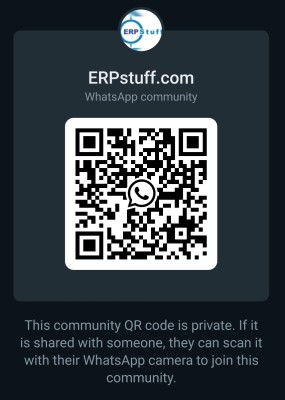Hi Gurus,
I am working on Procure to pay process. I know all the setups in Payables but I am new to Purchasing module.
Could anyone please send me a document related to setups in Purchasing module. Any document ID in metalink is also very useful.
Appreciate your early help.
Thanks,
Kiriti V[:)]
Purchasing Setups
-
luckykiriti
- Posts: 34
- Joined: Thu Apr 17, 2008 6:00 pm
- Location: USA
Following are from online Help of R12 Purchasing.
Purchasing <u><b>Overview of Setting Up</b></u>
This section contains an overview of each step you need to complete to set up Oracle Purchasing. For instructions on how to complete each task, see the setup sections indicated in each step.
Multiple Reporting Currencies:
If you plan to use Multiple Reporting Currencies (MRC) with Oracle Purchasing, additional setup steps are required. See: Multiple Reporting Currencies in Oracle Applications.
Setup Checklist :
Some of the steps outlined in the setup checklist are Required, and some are Optional. Required Step With Defaults means that the setup functionality comes with pre-seeded, default values in the database; however, you should review those defaults and decide whether to change them to suit your business needs. If you want or need to change them, you should perform that setup step. You need to perform Optional steps only if you plan to use the related feature or complete certain business functions.
Some of the setup steps you may not need to perform if you've already performed a common-application setup (setting up multiple Oracle Applications products).
The following table lists setup steps and a reference to their Oracle Application. After you log on to Oracle Applications, complete these steps to implement Purchasing:
Step No. Required Step Application
Step 1 Required Set Up System Administrator Common Applications
Step 2 Required Define Accounting Key Flexfields Common Applications
Step 3 Required Set Up Calendars, Currencies, and Ledgers Common Applications
Step 4 Required Define Human Resources Key Flexfields Common Applications
Step 5 Required Define Locations Human Resources
Step 6 Required Define Organizations and Organization Relationships Human Resources
Step 7 Required Convert to a Multi-Org Architecture Common Applications
Step 8 Required Define Inventory Key Flexfields Common Applications
Step 9 Required Define Units of Measure Oracle Inventory
Step 10 Optional Define Freight Carriers Oracle Inventory
Step 11 Required Step with Defaults Define Item Attributes, Codes, and Templates Oracle Inventory
Step 12 Required Define Categories Oracle Inventory
Step 13 Optional Define Catalog Groups Oracle Inventory
Step 14 Required Set Up Personnel Human Resources
Step 15 Required Set Up Oracle Workflow Common Applications
Step 16 Required Decide How to Use the Account Generator Oracle Purchasing
Step 17 Required Open Inventory and Purchasing Accounting Periods Oracle Purchasing
Step 18 Optional Define Subinventory Locations Oracle Inventory
Step 19 Optional Define Cross-Reference Types Oracle Purchasing
Step 20 Optional Define Taxes Oracle E-Business Tax
Step 21 Optional Define Payment Terms Oracle Payables
Step 22 Required Set Up Approval Information Oracle Purchasing
Step 23 Required Step with Defaults Define Lookups and Classes Oracle Purchasing
Step 24 Optional Define Standard Attachments Oracle Purchasing
Step 25 Required Define Purchasing Options Oracle Purchasing
Step 26 Required Define Buyers Oracle Purchasing
Step 27 Optional Define Items Oracle Purchasing
Step 28 Required Step with Defaults Define Line Types Oracle Purchasing
Step 29 Required Start the Purchasing Database Administrator Oracle Purchasing
Step 30 Required Define Financial Options Oracle Payables
Step 31 Optional Define Transaction Reasons Oracle Purchasing
Step 32 Required Define Receiving Options Oracle Purchasing
Step 33 Required Set Up Transaction Managers and Resubmission Intervals Oracle Purchasing
Step 34 Required Define Suppliers Oracle Payables
Step 35 Required Step with Defaults Set Up Workflow Options Oracle Purchasing
Step 36 Required Submit Workflow-related Processes Oracle Purchasing
Step 37 Optional Define Descriptive Flexfields Common Applications
Step 38 Optional Set Up Automatic Sourcing Oracle Purchasing
Step 39 Required Perform Additional System Administrator Setup Common Applications
Step 40 Required Define Manufacturing System and User Profiles Oracle Purchasing
Setup Steps:
For those steps that are affected, a Context section indicates whether you need to repeat the step for each ledger, set of tasks, inventory organization, HR organization, or other operating unit under Multiple Organizations.
Step 1: Set Up System Administrator
This step involves the following tasks:
Create a super user to use as a logon name during setup and assign the super user the required setup responsibilities. Typically, the required responsibilities are as follows (Required):
Purchasing
System Administrator
Set up printers. Although you do not have to set up all of your printers now, it may be useful to set up one printer if you wish to print anything during setup. (Optional)
See: Setting Up Oracle Applications System Administrator.
Step 2: Define Accounting Key Flexfields (Required)
Define Accounting key flexfields and cross validation rules. You may not need to perform this step if you have already installed and set up Oracle General Ledger or performed a common-applications setup. See: Designing Your Accounting Flexfield.
Attention: If you are, or will be, fully installing other Oracle applications, be sure to coordinate with those products' flexfield setup before defining the key flexfields here, as it is not recommended to change flexfields after you acquire any flexfields data.
For instructions on how to set up key flexfields, see: Planning and Defining Key Flexfields.
Step 3: Set Up Calendars, Currencies, and Ledgers (Required)
If you have defined your calendars, currencies, and ledgers while setting up a different Oracle Applications product, proceed to the next step.
Context: If you are performing a Multi-Org implementation of Purchasing, you may optionally create more than one calendar, currency, or ledgers. See: Multiple Organizations in Oracle Applications.
This step involves the following tasks:
Set up calendars:
Define period types. See: Defining Period Types.
Define accounting calendar. See: Defining Calendars.
Note: You can define the following three optional items if you install certain Oracle Manufacturing applications.
Define transaction calendar. See: Defining Transaction Calendars. (Optional)
Define workday calendar. See:Overview of Workday Calendar. (Optional)
Define exception templates. See: Overview of Workday Calendar. (Optional)
Define currencies. See: Defining Currencies.
Define conversion rate types. See: Defining Conversion Rate Types.
Define your accounting information. You must define at least one primary ledger for your organization. See: Defining Ledgers.
Assign your ledger to the current responsibility. See: Assigning the Ledger Accounts.
Define currency rates:
Define daily rates. See: Entering Daily Rates.
Define period rates. See: Entering Period Rates.
Define historical rates. See: Entering Historical Rates.
Set up accounting code combinations. You do not need to perform this task if you allow dynamic entry of code combinations for the chart of accounts corresponding to your Purchasing installation. See: Oracle General Ledger User's Guide
Open and close accounting periods. See:Opening and Closing Accounting Periods.
Step 4: Define Human Resources Key Flexfields (Required)
You may not need to set up Human Resources key flexfields if you have already installed and set up Oracle Human Resource Management Systems or performed a common-applications setup. Refer to the Oracle HRMS Implementation Guide for details.
Attention: If you are, or will be, fully installing other Oracle applications, be sure to coordinate with those products' flexfield setup before defining the key flexfields here, as it is not recommended to change flexfields after you acquire any flexfield data.
For instructions on how to set up each of the key flexfields listed below, see: Oracle Applications Flexfields Guide.
Define Human Resources and Payroll key flexfields:
Job flexfield
Position flexfield
Grade flexfield
Cost allocation flexfield
People Group flexfield
Personal Analysis flexfield
Step 5: Define Locations (Required)
If you're also setting up other Oracle applications, you may already have defined locations when you set up those applications.
You are required to set up at least one location for now. You can set up the remaining locations after you define inventory organizations and tax codes.
You may need to revisit this step after you set up organizations, if you want to link a location to an inventory organization.
See: Defining Locations.
Step 6: Define Organizations and Organization Relationships (Required)
You may not need to perform this step if you have already installed and set up Oracle Inventory or performed a common-applications setup.
For the following tasks relating to setting up organizations, refer to your Oracle HRMS Enterprise and Workforce Management Guide.
Define business groups, if you want to define new business groups rather than using the default Setup Business Group .See: Setting Up Security for Applications Using Some HRMS Windows and Representing Employers Using Business Groups.
Assign business groups to responsibilities. Within your responsibility, make sure that the profile option HR: Business Group is set to the business group you want to use for that responsibility.
Attention: It is important that the HR: Business Group profile option be set to the business group you want to use before you define organizations as described below.
Define legal entities organizations.
Define operating-units and assign them to legal entities.
Set up inventory organizations. For the following tasks relating to setting up inventory organizations, see: Oracle Inventory User's Guide.
Classify the organizations as inventory organizations.
Define accounting information for inventory organizations.
Define inventory organization parameters.
Define receiving options for the inventory organizations. For this task, see: Defining Receiving Options.
Define human resources organizations.
Define organization hierarchies. (Optional)
Step 7: Convert to a Multi-Org Architecture (Required)
Although optional, this setup step is recommended even if your business is composed of just one operating unit. Performing this step now gives you the flexibility to add operating units later.
This step includes the following tasks:
Set the profile options MO: Operating Unit and HR: User Type.
Run the utility to convert to a Multi-Org architecture. It is recommended to involve your system administrator with this task.
See: Multiple Organizations in Oracle Applications.
If your company has implemented a shared services operating model, Multi-Org Access Control (MOAC) enables more efficient business transaction processing. You can access, process, and report on data across multiple operating units from a single responsibility without compromising data security or system performance.
To take advantage of Multi-Org Access Control, perform the following tasks:
Define a Multi-Org Security Profile. See: Defining a Security Profile.
Set the profile option MO: Security Profile to your security profile for each application responsibility that needs to access multiple operating units.
Set the profile option MO: Default Operating Unit to a default operating unit for the responsibility from the step above.
Step 8: Define Inventory Key Flexfields (Required)
You may not need to set up Inventory key flexfields if you have already installed and set up Oracle Inventory or performed a common-applications setup. See also: Oracle Inventory Flexfields.
Attention: If you are, or will be, fully installing other Oracle applications, be sure to coordinate with those products' flexfield setup before defining the key flexfields here, as it is not recommended to change flexfields after you acquire any flexfield data.
For instructions on how to set up each of the key flexfields listed below, see: Oracle Applications Flexfields Guide.
Define Inventory key flexfields:
System Items flexfield. After you compile the System Items flexfields, the item flexfield view concurrent request is started.
Item Category flexfield
PO Item Category flexfield. See: Item Category Flexfield Structures.
Item Catalog flexfield
Stock Locator flexfield
Account aliases flexfields
Sales orders flexfield
Note: Even if you do not use any of the above flexfields, you must still enable at least one flexfield segment for each and compile them because Oracle Inventory transactions (such as the Define Items window), inquiries, and reports require a frozen flexfield definition.
Step 9: Define Units of Measure (Required)
You may not need to perform this step if you have already installed and set up Oracle Inventory or performed a common-applications setup. See: Oracle Inventory User's Guide.
This step involves the following tasks:
Define units-of-measure classes.
Define units of measure.
Define units-of-measure conversions. You can define three different conversion types for your needs: Standard, Intra-class, or Inter-class.
Step 10: Define Freight Carriers (Optional)
Define freight carriers if you want to specify on a purchase order the freight carrier that a supplier should use.
See: Defining Freight Carriers and Ship Methods, in the Oracle Order Management Implementation Manual.
Context: You must perform this step for each inventory organization.
Step 11: Define Item Attributes, Codes, and Templates
See: Oracle Inventory User's Guide.
This step involves the following tasks:
Define item attribute controls. (Required with defaults)
Default: Most item attribute groups default to Item Master-level control. The rest default to the Item/Organization level.
Define container type QuickCodes. These can be used to define physical attributes for items. (Optional)
Define status codes. (Required with defaults)
Default: Default status codes include basic statuses such as Active, Inactive, Obsolete, and Prototype.
Define item type QuickCodes. (Required with defaults)
Default: Default QuickCodes include finished goods, option class, kit, purchased item, and others.
Define customer item commodity codes. These can be used to group customer items. (Optional)
Define item templates. You can define an item template if many items share the same values for a number of attributes. (Optional)
Step 12: Define Categories
If you're also setting up Oracle Inventory, you may already have performed this step when you set up Inventory.
This step involves the following tasks:
Define category codes. See: Defining Categories. (Required)
Define category sets. See: Defining Category Sets. (Required with defaults)
Default: Examples of category sets are Inventory and Purchasing.
Define default category sets. See: Defining Default Category Sets. (Required with defaults)
Default: Each functional area comes with a default category set.
Step 13: Define Catalog Groups (Optional)
A catalog group consists of descriptive elements for items to which you assign sets of values such as type, size, or color. If you're also setting up Oracle Inventory, you may already have performed this step when you set up Inventory.
See: Defining Item Catalog Groups.
Step 14: Set Up Personnel
You may not need to perform this step if you have already installed and set up Oracle Human Resource Management Systems or performed a common-applications setup. Refer to the Oracle HRMS Enterprise and Workforce Management Guide or the HRMS online help for details regarding the following steps.
This step involves the following tasks:
Define employee QuickCodes. (Required with defaults)
Define jobs. See: Representing Jobs and Positions. (Required)
Define positions. You must define positions if you plan to use position approval hierarchies. See: Representing Jobs and Positions. (Optional)
Define position hierarchies. You can define one or more position hierarchies to meet your needs. See: Position Hierarchy Window. (Optional)
Default: If you skip this task, you cannot use position approval hierarchies, but must use the employee/supervisor approval method instead.
Define the following financial options in the Financial Options window; see: Defining Financials Options (Required):
Employee numbering
Position approval hierarchies option (whether to use position approval hierarchies)
Inventory organization
Business group (Make sure a business group is specified.)
Supplier numbering
Define employees. If you use Purchasing without Oracle Human Resource Management Systems, use the setup window from within Purchasing for defining employees. If you use Purchasing with Oracle Human Resource Management Systems, use the setup window for defining employees from within the Human Resource Management Systems application. Refer to the online help for the Enter Person window for entry details. See: Entering a New Person. (Required)
Note: Purchasing users must have user names, which is a later setup step. These Purchasing user names must be linked to an employee name.
Step 15: Set Up Oracle Workflow (Required)
Since Purchasing uses Oracle Workflow technology to perform document approvals, automatic document creation, and account generation via the Account Generator, you need to set up Oracle Workflow, if you haven't done so already. See: Setting Up Oracle Workflow.
Step 16: Decide How to Use the Account Generator (Required)
The Account Generator process in Purchasing builds a charge, budget, accrual, and variance account for each purchase order, release, and requisition distribution based on the distribution's Expense, Inventory, or Shop Floor destination type. You must review the default process that Purchasing uses to see if it meets your accounting requirements. You can optionally customize the Account Generator for each ledger that you have defined. See: Using the Account Generator in Oracle Purchasing.
Context: This step needs to be performed for each operating unit.
Step 17: Open Inventory and Purchasing Accounting Periods (Required)
This step involves the following tasks.
Open Inventory accounting period. See: Maintaining Accounting Periods.
Context: This task needs to be performed for each inventory organization.
Open Purchasing accounting period. See: Purchasing Periods.
Context: This task needs to be performed for each ledger.
Step 18: Define Subinventory Locations (Optional)
You can define your own subinventory locations such as Inspection, Cold Storage, or Reject-Disposition. You may not need to perform this step if you have already installed and set up Oracle Inventory. See: Defining Subinventories.
Context: This step needs to be performed for each inventory organization.
Step 19: Define Cross-Reference Types (Optional)
An example of a cross-reference type is one used to cross-reference an item number to the part number that the supplier uses. See: Defining Cross-Reference Types.
Step 20: Define Taxes (Optional)
Define taxes and assign them recovery rates or rules. You may not need to perform this step if you have already installed and set up Oracle Payables or performed a common-applications setup. See: Setting Up Taxes or refer to the Oracle E-Business Tax Implementation Guide.
Default: If you skip this step, there will be no tax calculated on a requisition or purchase order and other tax attributes cannot be selected/defaulted.
Step 21: Define Payment Terms (Optional)
If you're also setting up Oracle Payables, you may already have performed this step when you set up Payables. You can set up payment terms such as 1/10 Net 30, which indicates that you get a 1% discount if you pay within 10 days and the invoice is due in 30 days.
See: Payment Terms.
Step 22: Set Up Approval Information
All approvers must be employees and must have a logon user name as described in Step 14 Set Up Personnel.
Note: Even offline approvers must have a user name. An offline approver is someone who approves Purchasing documents without logging on to Oracle Applications and using the Notifications Summary window. To set up offline approvers, see: Offline Approvers. You can set up offline approvers at any time, as long as user names have been assigned to all approvers and Workflow has been set up.
Once all approvers have been set up as employees and set up with user names, complete your approval setup as follows:
Context: This step needs to be performed for each operating unit.
Define approval groups. See: Defining Approval Groups. (Required)
Assign approval groups. See: Assigning Approval Groups. (Required)
Fill employee hierarchy after defining position approval hierarchies. See: Fill Employee Hierarchy Process. If you are using position approval hierarchies, you must run the Fill Employee Hierarchy process. (Optional)
Define document types. See: Defining Document Types. (Required with defaults)
Default: Each Purchasing document (such as a Standard Purchase Order, Blanket Purchase Agreement, Quotation, or Requisition) comes with standard defaults. Update these defaults to meet your security and approval needs.
Step 23: Define Lookups and Classes
This step involves the following tasks:
Define Purchasing lookups. See: Defining Lookup Codes. (Required with defaults)
Default: An example of a default lookup code that Purchasing provides is a Price Type of Fixed. See the section referenced above for a list of the other defaults that Purchasing provides.
Define inspection codes. See: Defining Quality Inspection Codes. (Optional)
Default: If you skip this task, you will not be able to assign inspection codes during receiving.
Define hazard classes. See: Defining Hazard Classes. (Optional)
Default: If you skip this task, you will not be able to assign hazard classes to items or purchase order lines.
Define United Nations (UN) numbers. See: Defining UN Numbers. (Optional)
Default: If you skip this task, you will not be able to assign UN numbers to items or purchase order lines.
Step 24: Define Standard Attachments (Optional)
If you do not want to define standard attachments now, you can do so at any time later. See: Annotating Purchasing Documents. See: Attaching Notes to Purchasing Documents.
Step 25: Define Purchasing Options (Required)
See: Defining Purchasing Options.
Context: This step needs to be performed for each operating unit.
Step 26: Define Buyers (Required)
Employees who will use Purchasing as buyers or managers must all be defined as buyers. See: Defining Buyers.
Step 27: Define Items (Optional)
Although you can define items at any point from this step onward, it is recommended that you set up at least one item to ensure that your flexfields are working properly.
Default: If you skip this step, when you create a requisition or purchase order, you will be able to enter only an item description, not an item number.
Context: This step needs to be performed for each inventory organization.
This step involves the following tasks.
Define items at the master level. See: Master Level vs. Organization Level and Defining Items. Note that some Inventory fields in the Master Item window, such as the Serial number fields, are available only if Inventory is fully installed rather than shared.
Update the default categories assigned to the items.
Assign items at the organization level. See: Updating Organization Level Items.
Define item relationships. See: Defining Item Relationships.
Step 28: Define Line Types (Required with defaults)
See: Defining Line Types.
Default: Default line types that Purchasing provides include Goods; Services; and Outside Processing, if Work in Process is installed.
Step 29: Start the Purchasing Database Administrator (Required)
See: Purchasing Database Administration.
Step 30: Define Financial Options (Required)
See: Defining Financials Options.
Context: This step needs to be performed for each operating unit.
Step 31: Define Transaction Reasons (Optional)
Transaction reason codes allow you to provide predefined explanations for each receiving transaction. Examples of transaction reason codes you can define include No Packlist, Shortage, Recall, or Supplier Error. If you're also setting up Oracle Inventory, you may already have performed this step when you set up Inventory.
See: Defining Transaction Reasons.
Step 32: Define Receiving Options (Required)
You may not need to perform this step if you've already defined receiving options in Step 6 Define Organizations and Organization Relationships. See: Defining Receiving Options.
Context: This step needs to be performed for all inventory organizations. Use the Change Organization function in the Purchasing menu to perform this step for each inventory organization.
Step 33: Set Up Transaction Managers and Resubmission Intervals
This step involves the following tasks:
Start the following transaction managers. See: Administer Concurrent Managers Window. (Required)
Receiving transaction manager
Document approval manager
Define resubmission intervals for concurrent processes. Contact your system administrator if you need help with this task. See: Defining Managers and Their Work Shifts. (Optional)
Step 34: Define Suppliers (Required)
You may not need to perform this step if you have already installed and set up Oracle Payables or performed a common-applications setup. See: Entering Supplier Information.
Step 35: Set Up Workflow Options (Required with defaults)
Purchasing uses Oracle Workflow technology to handle requisition and purchase order approvals, automatic creation of purchase orders and releases, purchase order changes (specifically, any additional approvals those changes require), and receipt confirmation. Workflow runs in the background. It automates these procurement activities whenever you submit a document for approval, create a requisition, or change a purchase order.
Default: Purchasing provides default functionality in these Workflow-automated processes. For example, one default functionality is for the automatic document creation workflow to create purchase orders automatically from approved requisition lines. If you do not want this default functionality, you can easily change it in the Oracle Workflow Builder.
For descriptions of the other defaults that Purchasing provides, see: Choosing Workflow Options.
Step 36: Submit Workflow-Related Processes
Start the following Workflow-related processes, if you haven't already done so in the previous step:
Send Notifications for Purchasing Documents process. See: Send Notifications for Purchasing Documents. (Required)
Workflow Background Engine. Whether you need to submit this process depends on the options you chose or the defaults you accepted as described in the section Choosing Workflow Options. For instructions on submitting the Workflow Background Engine, see: To Schedule Background Engines. (Required with defaults)
Default: If you chose to accept the default Workflow options that Purchasing provides, you must start the Workflow Background Engine.
Step 37: Define Descriptive Flexfields (Optional)
If you do not want to define descriptive flexfields now, you can define them at any time. See: Planning and Defining Descriptive Flexfields.
Step 38: Set Up Automatic Sourcing (Optional)
You can set up Purchasing to automatically default source document information from a purchase agreement or catalog quotation onto a requisition or purchase order line for a particular item and supplier. Or you can default just a supplier and optionally a supplier site. See: Setting Up Automatic Sourcing.
You can set up automatic sourcing now or at any time on an ongoing basis.
Step 39: Perform Additional System Administrator Setup
This step involves the following tasks:
Define custom menus. (Optional)
Define new responsibilities based on your business and security needs. See: Oracle Applications System Administrator's Guide. (Optional)
Define user names. Purchasing users must have user names, and the user names must be linked to an employee name. See: Users Window. (Required)
Define printers if you haven't already. See:Setting Up Your Printers. (Optional)
Step 40: Define Manufacturing System and User Profiles (Required)
See: Setting User Profile Options. See: Common User Profile Options. See: Profile Options in Purchasing.
Context: This step needs to be performed for each operating unit.
Purchasing <u><b>Overview of Setting Up</b></u>
This section contains an overview of each step you need to complete to set up Oracle Purchasing. For instructions on how to complete each task, see the setup sections indicated in each step.
Multiple Reporting Currencies:
If you plan to use Multiple Reporting Currencies (MRC) with Oracle Purchasing, additional setup steps are required. See: Multiple Reporting Currencies in Oracle Applications.
Setup Checklist :
Some of the steps outlined in the setup checklist are Required, and some are Optional. Required Step With Defaults means that the setup functionality comes with pre-seeded, default values in the database; however, you should review those defaults and decide whether to change them to suit your business needs. If you want or need to change them, you should perform that setup step. You need to perform Optional steps only if you plan to use the related feature or complete certain business functions.
Some of the setup steps you may not need to perform if you've already performed a common-application setup (setting up multiple Oracle Applications products).
The following table lists setup steps and a reference to their Oracle Application. After you log on to Oracle Applications, complete these steps to implement Purchasing:
Step No. Required Step Application
Step 1 Required Set Up System Administrator Common Applications
Step 2 Required Define Accounting Key Flexfields Common Applications
Step 3 Required Set Up Calendars, Currencies, and Ledgers Common Applications
Step 4 Required Define Human Resources Key Flexfields Common Applications
Step 5 Required Define Locations Human Resources
Step 6 Required Define Organizations and Organization Relationships Human Resources
Step 7 Required Convert to a Multi-Org Architecture Common Applications
Step 8 Required Define Inventory Key Flexfields Common Applications
Step 9 Required Define Units of Measure Oracle Inventory
Step 10 Optional Define Freight Carriers Oracle Inventory
Step 11 Required Step with Defaults Define Item Attributes, Codes, and Templates Oracle Inventory
Step 12 Required Define Categories Oracle Inventory
Step 13 Optional Define Catalog Groups Oracle Inventory
Step 14 Required Set Up Personnel Human Resources
Step 15 Required Set Up Oracle Workflow Common Applications
Step 16 Required Decide How to Use the Account Generator Oracle Purchasing
Step 17 Required Open Inventory and Purchasing Accounting Periods Oracle Purchasing
Step 18 Optional Define Subinventory Locations Oracle Inventory
Step 19 Optional Define Cross-Reference Types Oracle Purchasing
Step 20 Optional Define Taxes Oracle E-Business Tax
Step 21 Optional Define Payment Terms Oracle Payables
Step 22 Required Set Up Approval Information Oracle Purchasing
Step 23 Required Step with Defaults Define Lookups and Classes Oracle Purchasing
Step 24 Optional Define Standard Attachments Oracle Purchasing
Step 25 Required Define Purchasing Options Oracle Purchasing
Step 26 Required Define Buyers Oracle Purchasing
Step 27 Optional Define Items Oracle Purchasing
Step 28 Required Step with Defaults Define Line Types Oracle Purchasing
Step 29 Required Start the Purchasing Database Administrator Oracle Purchasing
Step 30 Required Define Financial Options Oracle Payables
Step 31 Optional Define Transaction Reasons Oracle Purchasing
Step 32 Required Define Receiving Options Oracle Purchasing
Step 33 Required Set Up Transaction Managers and Resubmission Intervals Oracle Purchasing
Step 34 Required Define Suppliers Oracle Payables
Step 35 Required Step with Defaults Set Up Workflow Options Oracle Purchasing
Step 36 Required Submit Workflow-related Processes Oracle Purchasing
Step 37 Optional Define Descriptive Flexfields Common Applications
Step 38 Optional Set Up Automatic Sourcing Oracle Purchasing
Step 39 Required Perform Additional System Administrator Setup Common Applications
Step 40 Required Define Manufacturing System and User Profiles Oracle Purchasing
Setup Steps:
For those steps that are affected, a Context section indicates whether you need to repeat the step for each ledger, set of tasks, inventory organization, HR organization, or other operating unit under Multiple Organizations.
Step 1: Set Up System Administrator
This step involves the following tasks:
Create a super user to use as a logon name during setup and assign the super user the required setup responsibilities. Typically, the required responsibilities are as follows (Required):
Purchasing
System Administrator
Set up printers. Although you do not have to set up all of your printers now, it may be useful to set up one printer if you wish to print anything during setup. (Optional)
See: Setting Up Oracle Applications System Administrator.
Step 2: Define Accounting Key Flexfields (Required)
Define Accounting key flexfields and cross validation rules. You may not need to perform this step if you have already installed and set up Oracle General Ledger or performed a common-applications setup. See: Designing Your Accounting Flexfield.
Attention: If you are, or will be, fully installing other Oracle applications, be sure to coordinate with those products' flexfield setup before defining the key flexfields here, as it is not recommended to change flexfields after you acquire any flexfields data.
For instructions on how to set up key flexfields, see: Planning and Defining Key Flexfields.
Step 3: Set Up Calendars, Currencies, and Ledgers (Required)
If you have defined your calendars, currencies, and ledgers while setting up a different Oracle Applications product, proceed to the next step.
Context: If you are performing a Multi-Org implementation of Purchasing, you may optionally create more than one calendar, currency, or ledgers. See: Multiple Organizations in Oracle Applications.
This step involves the following tasks:
Set up calendars:
Define period types. See: Defining Period Types.
Define accounting calendar. See: Defining Calendars.
Note: You can define the following three optional items if you install certain Oracle Manufacturing applications.
Define transaction calendar. See: Defining Transaction Calendars. (Optional)
Define workday calendar. See:Overview of Workday Calendar. (Optional)
Define exception templates. See: Overview of Workday Calendar. (Optional)
Define currencies. See: Defining Currencies.
Define conversion rate types. See: Defining Conversion Rate Types.
Define your accounting information. You must define at least one primary ledger for your organization. See: Defining Ledgers.
Assign your ledger to the current responsibility. See: Assigning the Ledger Accounts.
Define currency rates:
Define daily rates. See: Entering Daily Rates.
Define period rates. See: Entering Period Rates.
Define historical rates. See: Entering Historical Rates.
Set up accounting code combinations. You do not need to perform this task if you allow dynamic entry of code combinations for the chart of accounts corresponding to your Purchasing installation. See: Oracle General Ledger User's Guide
Open and close accounting periods. See:Opening and Closing Accounting Periods.
Step 4: Define Human Resources Key Flexfields (Required)
You may not need to set up Human Resources key flexfields if you have already installed and set up Oracle Human Resource Management Systems or performed a common-applications setup. Refer to the Oracle HRMS Implementation Guide for details.
Attention: If you are, or will be, fully installing other Oracle applications, be sure to coordinate with those products' flexfield setup before defining the key flexfields here, as it is not recommended to change flexfields after you acquire any flexfield data.
For instructions on how to set up each of the key flexfields listed below, see: Oracle Applications Flexfields Guide.
Define Human Resources and Payroll key flexfields:
Job flexfield
Position flexfield
Grade flexfield
Cost allocation flexfield
People Group flexfield
Personal Analysis flexfield
Step 5: Define Locations (Required)
If you're also setting up other Oracle applications, you may already have defined locations when you set up those applications.
You are required to set up at least one location for now. You can set up the remaining locations after you define inventory organizations and tax codes.
You may need to revisit this step after you set up organizations, if you want to link a location to an inventory organization.
See: Defining Locations.
Step 6: Define Organizations and Organization Relationships (Required)
You may not need to perform this step if you have already installed and set up Oracle Inventory or performed a common-applications setup.
For the following tasks relating to setting up organizations, refer to your Oracle HRMS Enterprise and Workforce Management Guide.
Define business groups, if you want to define new business groups rather than using the default Setup Business Group .See: Setting Up Security for Applications Using Some HRMS Windows and Representing Employers Using Business Groups.
Assign business groups to responsibilities. Within your responsibility, make sure that the profile option HR: Business Group is set to the business group you want to use for that responsibility.
Attention: It is important that the HR: Business Group profile option be set to the business group you want to use before you define organizations as described below.
Define legal entities organizations.
Define operating-units and assign them to legal entities.
Set up inventory organizations. For the following tasks relating to setting up inventory organizations, see: Oracle Inventory User's Guide.
Classify the organizations as inventory organizations.
Define accounting information for inventory organizations.
Define inventory organization parameters.
Define receiving options for the inventory organizations. For this task, see: Defining Receiving Options.
Define human resources organizations.
Define organization hierarchies. (Optional)
Step 7: Convert to a Multi-Org Architecture (Required)
Although optional, this setup step is recommended even if your business is composed of just one operating unit. Performing this step now gives you the flexibility to add operating units later.
This step includes the following tasks:
Set the profile options MO: Operating Unit and HR: User Type.
Run the utility to convert to a Multi-Org architecture. It is recommended to involve your system administrator with this task.
See: Multiple Organizations in Oracle Applications.
If your company has implemented a shared services operating model, Multi-Org Access Control (MOAC) enables more efficient business transaction processing. You can access, process, and report on data across multiple operating units from a single responsibility without compromising data security or system performance.
To take advantage of Multi-Org Access Control, perform the following tasks:
Define a Multi-Org Security Profile. See: Defining a Security Profile.
Set the profile option MO: Security Profile to your security profile for each application responsibility that needs to access multiple operating units.
Set the profile option MO: Default Operating Unit to a default operating unit for the responsibility from the step above.
Step 8: Define Inventory Key Flexfields (Required)
You may not need to set up Inventory key flexfields if you have already installed and set up Oracle Inventory or performed a common-applications setup. See also: Oracle Inventory Flexfields.
Attention: If you are, or will be, fully installing other Oracle applications, be sure to coordinate with those products' flexfield setup before defining the key flexfields here, as it is not recommended to change flexfields after you acquire any flexfield data.
For instructions on how to set up each of the key flexfields listed below, see: Oracle Applications Flexfields Guide.
Define Inventory key flexfields:
System Items flexfield. After you compile the System Items flexfields, the item flexfield view concurrent request is started.
Item Category flexfield
PO Item Category flexfield. See: Item Category Flexfield Structures.
Item Catalog flexfield
Stock Locator flexfield
Account aliases flexfields
Sales orders flexfield
Note: Even if you do not use any of the above flexfields, you must still enable at least one flexfield segment for each and compile them because Oracle Inventory transactions (such as the Define Items window), inquiries, and reports require a frozen flexfield definition.
Step 9: Define Units of Measure (Required)
You may not need to perform this step if you have already installed and set up Oracle Inventory or performed a common-applications setup. See: Oracle Inventory User's Guide.
This step involves the following tasks:
Define units-of-measure classes.
Define units of measure.
Define units-of-measure conversions. You can define three different conversion types for your needs: Standard, Intra-class, or Inter-class.
Step 10: Define Freight Carriers (Optional)
Define freight carriers if you want to specify on a purchase order the freight carrier that a supplier should use.
See: Defining Freight Carriers and Ship Methods, in the Oracle Order Management Implementation Manual.
Context: You must perform this step for each inventory organization.
Step 11: Define Item Attributes, Codes, and Templates
See: Oracle Inventory User's Guide.
This step involves the following tasks:
Define item attribute controls. (Required with defaults)
Default: Most item attribute groups default to Item Master-level control. The rest default to the Item/Organization level.
Define container type QuickCodes. These can be used to define physical attributes for items. (Optional)
Define status codes. (Required with defaults)
Default: Default status codes include basic statuses such as Active, Inactive, Obsolete, and Prototype.
Define item type QuickCodes. (Required with defaults)
Default: Default QuickCodes include finished goods, option class, kit, purchased item, and others.
Define customer item commodity codes. These can be used to group customer items. (Optional)
Define item templates. You can define an item template if many items share the same values for a number of attributes. (Optional)
Step 12: Define Categories
If you're also setting up Oracle Inventory, you may already have performed this step when you set up Inventory.
This step involves the following tasks:
Define category codes. See: Defining Categories. (Required)
Define category sets. See: Defining Category Sets. (Required with defaults)
Default: Examples of category sets are Inventory and Purchasing.
Define default category sets. See: Defining Default Category Sets. (Required with defaults)
Default: Each functional area comes with a default category set.
Step 13: Define Catalog Groups (Optional)
A catalog group consists of descriptive elements for items to which you assign sets of values such as type, size, or color. If you're also setting up Oracle Inventory, you may already have performed this step when you set up Inventory.
See: Defining Item Catalog Groups.
Step 14: Set Up Personnel
You may not need to perform this step if you have already installed and set up Oracle Human Resource Management Systems or performed a common-applications setup. Refer to the Oracle HRMS Enterprise and Workforce Management Guide or the HRMS online help for details regarding the following steps.
This step involves the following tasks:
Define employee QuickCodes. (Required with defaults)
Define jobs. See: Representing Jobs and Positions. (Required)
Define positions. You must define positions if you plan to use position approval hierarchies. See: Representing Jobs and Positions. (Optional)
Define position hierarchies. You can define one or more position hierarchies to meet your needs. See: Position Hierarchy Window. (Optional)
Default: If you skip this task, you cannot use position approval hierarchies, but must use the employee/supervisor approval method instead.
Define the following financial options in the Financial Options window; see: Defining Financials Options (Required):
Employee numbering
Position approval hierarchies option (whether to use position approval hierarchies)
Inventory organization
Business group (Make sure a business group is specified.)
Supplier numbering
Define employees. If you use Purchasing without Oracle Human Resource Management Systems, use the setup window from within Purchasing for defining employees. If you use Purchasing with Oracle Human Resource Management Systems, use the setup window for defining employees from within the Human Resource Management Systems application. Refer to the online help for the Enter Person window for entry details. See: Entering a New Person. (Required)
Note: Purchasing users must have user names, which is a later setup step. These Purchasing user names must be linked to an employee name.
Step 15: Set Up Oracle Workflow (Required)
Since Purchasing uses Oracle Workflow technology to perform document approvals, automatic document creation, and account generation via the Account Generator, you need to set up Oracle Workflow, if you haven't done so already. See: Setting Up Oracle Workflow.
Step 16: Decide How to Use the Account Generator (Required)
The Account Generator process in Purchasing builds a charge, budget, accrual, and variance account for each purchase order, release, and requisition distribution based on the distribution's Expense, Inventory, or Shop Floor destination type. You must review the default process that Purchasing uses to see if it meets your accounting requirements. You can optionally customize the Account Generator for each ledger that you have defined. See: Using the Account Generator in Oracle Purchasing.
Context: This step needs to be performed for each operating unit.
Step 17: Open Inventory and Purchasing Accounting Periods (Required)
This step involves the following tasks.
Open Inventory accounting period. See: Maintaining Accounting Periods.
Context: This task needs to be performed for each inventory organization.
Open Purchasing accounting period. See: Purchasing Periods.
Context: This task needs to be performed for each ledger.
Step 18: Define Subinventory Locations (Optional)
You can define your own subinventory locations such as Inspection, Cold Storage, or Reject-Disposition. You may not need to perform this step if you have already installed and set up Oracle Inventory. See: Defining Subinventories.
Context: This step needs to be performed for each inventory organization.
Step 19: Define Cross-Reference Types (Optional)
An example of a cross-reference type is one used to cross-reference an item number to the part number that the supplier uses. See: Defining Cross-Reference Types.
Step 20: Define Taxes (Optional)
Define taxes and assign them recovery rates or rules. You may not need to perform this step if you have already installed and set up Oracle Payables or performed a common-applications setup. See: Setting Up Taxes or refer to the Oracle E-Business Tax Implementation Guide.
Default: If you skip this step, there will be no tax calculated on a requisition or purchase order and other tax attributes cannot be selected/defaulted.
Step 21: Define Payment Terms (Optional)
If you're also setting up Oracle Payables, you may already have performed this step when you set up Payables. You can set up payment terms such as 1/10 Net 30, which indicates that you get a 1% discount if you pay within 10 days and the invoice is due in 30 days.
See: Payment Terms.
Step 22: Set Up Approval Information
All approvers must be employees and must have a logon user name as described in Step 14 Set Up Personnel.
Note: Even offline approvers must have a user name. An offline approver is someone who approves Purchasing documents without logging on to Oracle Applications and using the Notifications Summary window. To set up offline approvers, see: Offline Approvers. You can set up offline approvers at any time, as long as user names have been assigned to all approvers and Workflow has been set up.
Once all approvers have been set up as employees and set up with user names, complete your approval setup as follows:
Context: This step needs to be performed for each operating unit.
Define approval groups. See: Defining Approval Groups. (Required)
Assign approval groups. See: Assigning Approval Groups. (Required)
Fill employee hierarchy after defining position approval hierarchies. See: Fill Employee Hierarchy Process. If you are using position approval hierarchies, you must run the Fill Employee Hierarchy process. (Optional)
Define document types. See: Defining Document Types. (Required with defaults)
Default: Each Purchasing document (such as a Standard Purchase Order, Blanket Purchase Agreement, Quotation, or Requisition) comes with standard defaults. Update these defaults to meet your security and approval needs.
Step 23: Define Lookups and Classes
This step involves the following tasks:
Define Purchasing lookups. See: Defining Lookup Codes. (Required with defaults)
Default: An example of a default lookup code that Purchasing provides is a Price Type of Fixed. See the section referenced above for a list of the other defaults that Purchasing provides.
Define inspection codes. See: Defining Quality Inspection Codes. (Optional)
Default: If you skip this task, you will not be able to assign inspection codes during receiving.
Define hazard classes. See: Defining Hazard Classes. (Optional)
Default: If you skip this task, you will not be able to assign hazard classes to items or purchase order lines.
Define United Nations (UN) numbers. See: Defining UN Numbers. (Optional)
Default: If you skip this task, you will not be able to assign UN numbers to items or purchase order lines.
Step 24: Define Standard Attachments (Optional)
If you do not want to define standard attachments now, you can do so at any time later. See: Annotating Purchasing Documents. See: Attaching Notes to Purchasing Documents.
Step 25: Define Purchasing Options (Required)
See: Defining Purchasing Options.
Context: This step needs to be performed for each operating unit.
Step 26: Define Buyers (Required)
Employees who will use Purchasing as buyers or managers must all be defined as buyers. See: Defining Buyers.
Step 27: Define Items (Optional)
Although you can define items at any point from this step onward, it is recommended that you set up at least one item to ensure that your flexfields are working properly.
Default: If you skip this step, when you create a requisition or purchase order, you will be able to enter only an item description, not an item number.
Context: This step needs to be performed for each inventory organization.
This step involves the following tasks.
Define items at the master level. See: Master Level vs. Organization Level and Defining Items. Note that some Inventory fields in the Master Item window, such as the Serial number fields, are available only if Inventory is fully installed rather than shared.
Update the default categories assigned to the items.
Assign items at the organization level. See: Updating Organization Level Items.
Define item relationships. See: Defining Item Relationships.
Step 28: Define Line Types (Required with defaults)
See: Defining Line Types.
Default: Default line types that Purchasing provides include Goods; Services; and Outside Processing, if Work in Process is installed.
Step 29: Start the Purchasing Database Administrator (Required)
See: Purchasing Database Administration.
Step 30: Define Financial Options (Required)
See: Defining Financials Options.
Context: This step needs to be performed for each operating unit.
Step 31: Define Transaction Reasons (Optional)
Transaction reason codes allow you to provide predefined explanations for each receiving transaction. Examples of transaction reason codes you can define include No Packlist, Shortage, Recall, or Supplier Error. If you're also setting up Oracle Inventory, you may already have performed this step when you set up Inventory.
See: Defining Transaction Reasons.
Step 32: Define Receiving Options (Required)
You may not need to perform this step if you've already defined receiving options in Step 6 Define Organizations and Organization Relationships. See: Defining Receiving Options.
Context: This step needs to be performed for all inventory organizations. Use the Change Organization function in the Purchasing menu to perform this step for each inventory organization.
Step 33: Set Up Transaction Managers and Resubmission Intervals
This step involves the following tasks:
Start the following transaction managers. See: Administer Concurrent Managers Window. (Required)
Receiving transaction manager
Document approval manager
Define resubmission intervals for concurrent processes. Contact your system administrator if you need help with this task. See: Defining Managers and Their Work Shifts. (Optional)
Step 34: Define Suppliers (Required)
You may not need to perform this step if you have already installed and set up Oracle Payables or performed a common-applications setup. See: Entering Supplier Information.
Step 35: Set Up Workflow Options (Required with defaults)
Purchasing uses Oracle Workflow technology to handle requisition and purchase order approvals, automatic creation of purchase orders and releases, purchase order changes (specifically, any additional approvals those changes require), and receipt confirmation. Workflow runs in the background. It automates these procurement activities whenever you submit a document for approval, create a requisition, or change a purchase order.
Default: Purchasing provides default functionality in these Workflow-automated processes. For example, one default functionality is for the automatic document creation workflow to create purchase orders automatically from approved requisition lines. If you do not want this default functionality, you can easily change it in the Oracle Workflow Builder.
For descriptions of the other defaults that Purchasing provides, see: Choosing Workflow Options.
Step 36: Submit Workflow-Related Processes
Start the following Workflow-related processes, if you haven't already done so in the previous step:
Send Notifications for Purchasing Documents process. See: Send Notifications for Purchasing Documents. (Required)
Workflow Background Engine. Whether you need to submit this process depends on the options you chose or the defaults you accepted as described in the section Choosing Workflow Options. For instructions on submitting the Workflow Background Engine, see: To Schedule Background Engines. (Required with defaults)
Default: If you chose to accept the default Workflow options that Purchasing provides, you must start the Workflow Background Engine.
Step 37: Define Descriptive Flexfields (Optional)
If you do not want to define descriptive flexfields now, you can define them at any time. See: Planning and Defining Descriptive Flexfields.
Step 38: Set Up Automatic Sourcing (Optional)
You can set up Purchasing to automatically default source document information from a purchase agreement or catalog quotation onto a requisition or purchase order line for a particular item and supplier. Or you can default just a supplier and optionally a supplier site. See: Setting Up Automatic Sourcing.
You can set up automatic sourcing now or at any time on an ongoing basis.
Step 39: Perform Additional System Administrator Setup
This step involves the following tasks:
Define custom menus. (Optional)
Define new responsibilities based on your business and security needs. See: Oracle Applications System Administrator's Guide. (Optional)
Define user names. Purchasing users must have user names, and the user names must be linked to an employee name. See: Users Window. (Required)
Define printers if you haven't already. See:Setting Up Your Printers. (Optional)
Step 40: Define Manufacturing System and User Profiles (Required)
See: Setting User Profile Options. See: Common User Profile Options. See: Profile Options in Purchasing.
Context: This step needs to be performed for each operating unit.
[quote]Hi Gurus,
I am working on Procure to pay process. I know all the setups in Payables but I am new to Purchasing module.
Could anyone please send me a document related to setups in Purchasing module. Any document ID in metalink is also very useful.
Appreciate your early help.
Thanks,
Kiriti V[:)]
<i><div align="right">Originally posted by luckykiriti
I am working on Procure to pay process. I know all the setups in Payables but I am new to Purchasing module.
Could anyone please send me a document related to setups in Purchasing module. Any document ID in metalink is also very useful.
Appreciate your early help.
Thanks,
Kiriti V[:)]
<i><div align="right">Originally posted by luckykiriti
[quote]Hi Gurus,
I am working on Procure to pay process. I know all the setups in Payables but I am new to Purchasing module.
Could anyone please send me a document related to setups in Purchasing module. Any document ID in metalink is also very useful.
Appreciate your early help.
Thanks,
Kiriti V[:)]
<i><div align="right">Originally posted by luckykiriti
I am working on Procure to pay process. I know all the setups in Payables but I am new to Purchasing module.
Could anyone please send me a document related to setups in Purchasing module. Any document ID in metalink is also very useful.
Appreciate your early help.
Thanks,
Kiriti V[:)]
<i><div align="right">Originally posted by luckykiriti
-
mujeeb_oracle
- Posts: 38
- Joined: Sat Sep 05, 2009 8:38 am
- Location: Saudi Arabia
[quote]Hi
check for this file. 120POUG. if you need send me your email address i can send you.
Regards
Imtiyaz
hi
Imtiyaz...
could u send me that document of po setups to this id mdmujeeb.a@gmail.com
i am nt able to download from that link
thanks
mujeeb
damam
ksa
check for this file. 120POUG. if you need send me your email address i can send you.
Regards
Imtiyaz
hi
Imtiyaz...
could u send me that document of po setups to this id mdmujeeb.a@gmail.com
i am nt able to download from that link
thanks
mujeeb
damam
ksa
Who is online
Users browsing this forum: No registered users and 8 guests