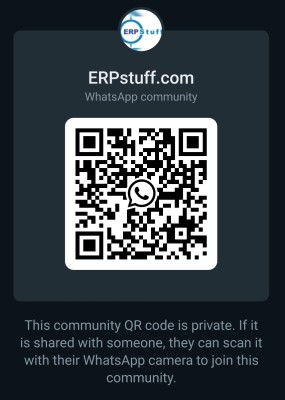Hi All,
I want to transfer FSG's from Test Instance to Production instance.
I tried the 'Program - FSG Transfer' but was not able to create the link between the two databases in the application, however a link was successfully created in the database.
Urgent reply is required.
Thanks in advance.
Regards
Ali Ahmed Pirzada
Transfer FSG from one instane to another
-
ahmadbilal
- Posts: 615
- Joined: Mon Sep 18, 2006 1:32 am
- Location: United Arab Emirates
- Contact:
<b>Copying Report Objects From Another Database (FSG Transfer Program)</b>
Run the FSG Transfer program to copy report objects from one General Ledger database to another. You can copy row sets, column sets, reports, report sets, content sets, row orders, display sets, and display groups.
For example, when you implement General Ledger, you might also define all of your FSG objects in a test database. Once your production database is fully functional, you can easily copy the FSG objects from your test database by using the FSG Transfer program.
Prerequisites
You or your System Administrator must define database links.
The chart of accounts in your source database must be identical to the chart of accounts in your target database.
Any currencies and sets of books referred to by the row sets and column sets being copied must exist in the target database.
Report details, such as budgets and encumbrance types, referred to by copied reports must exist in the target database.
You must be logged in to General Ledger and connected to the target database.
To run the FSG Transfer program:
1. Navigate to the Submit Request window.
2. Select the concurrent program named Program - FSG Transfer.
3. Enter the program parameters.
4. Submit the request.
5. When the concurrent request finishes, review the report for any warnings and error messages. If there are errors, correct them, then rerun the FSG Transfer program.
Other Considerations
The report produced by the FSG Transfer concurrent request identifies any warnings and error messages which occurred when the program ran. Some of the reasons for warnings include:
Name collisions: If a report object you are trying to copy already exists in your target database, you will get a warning message and the report object will not be copied.
Row and column set references: If any of the copied row or column sets refer to a currency or set of books which doesn't exist in the target database, you will get a warning message and the reference will be excluded from the copied row or column set.
Report details: If any copied FSG reports refer to report details, such as budgets and encumbrance types, which don't exist in the target database, you will get a warning message and the reference will be excluded from the copied report.
If the FSG Transfer program is interrupted, you can resubmit the program with the same parameters. Note that the program will produce warning messages for any report objects that were successfully transferred during the interrupted run. You can ignore these warnings.
Run the FSG Transfer program to copy report objects from one General Ledger database to another. You can copy row sets, column sets, reports, report sets, content sets, row orders, display sets, and display groups.
For example, when you implement General Ledger, you might also define all of your FSG objects in a test database. Once your production database is fully functional, you can easily copy the FSG objects from your test database by using the FSG Transfer program.
Prerequisites
You or your System Administrator must define database links.
The chart of accounts in your source database must be identical to the chart of accounts in your target database.
Any currencies and sets of books referred to by the row sets and column sets being copied must exist in the target database.
Report details, such as budgets and encumbrance types, referred to by copied reports must exist in the target database.
You must be logged in to General Ledger and connected to the target database.
To run the FSG Transfer program:
1. Navigate to the Submit Request window.
2. Select the concurrent program named Program - FSG Transfer.
3. Enter the program parameters.
4. Submit the request.
5. When the concurrent request finishes, review the report for any warnings and error messages. If there are errors, correct them, then rerun the FSG Transfer program.
Other Considerations
The report produced by the FSG Transfer concurrent request identifies any warnings and error messages which occurred when the program ran. Some of the reasons for warnings include:
Name collisions: If a report object you are trying to copy already exists in your target database, you will get a warning message and the report object will not be copied.
Row and column set references: If any of the copied row or column sets refer to a currency or set of books which doesn't exist in the target database, you will get a warning message and the reference will be excluded from the copied row or column set.
Report details: If any copied FSG reports refer to report details, such as budgets and encumbrance types, which don't exist in the target database, you will get a warning message and the reference will be excluded from the copied report.
If the FSG Transfer program is interrupted, you can resubmit the program with the same parameters. Note that the program will produce warning messages for any report objects that were successfully transferred during the interrupted run. You can ignore these warnings.
Dear Bilal,
Thanks for such a quick response,
but i have defined the database link but just not able to use it in the application.
Can u please give me info on how to define it in the application.
I navigated to Create Database Link Form in the GL responsibilty.
Following are the information of my scenerio:
Source DB_NAME is 'TEST'
Target DB_NAME is 'PROD'
Apps password for both instances is apps. Please now guide me for the DBLink creation.
Regards,
Ali.
Thanks for such a quick response,
but i have defined the database link but just not able to use it in the application.
Can u please give me info on how to define it in the application.
I navigated to Create Database Link Form in the GL responsibilty.
Following are the information of my scenerio:
Source DB_NAME is 'TEST'
Target DB_NAME is 'PROD'
Apps password for both instances is apps. Please now guide me for the DBLink creation.
Regards,
Ali.
HI Ali,
I also tried the same but not succeeded in transferring FSG contents.
There is some issue with data base links in both instance... u ask developers to fix the database links issue. Otherwise the steps are very simple.
Let me know if u succeed in transferring contents.
I think u should directly define FSG in PROD instance as u can even delete Row/Columns sets if u find any problem.
Rgdz,
I also tried the same but not succeeded in transferring FSG contents.
There is some issue with data base links in both instance... u ask developers to fix the database links issue. Otherwise the steps are very simple.
Let me know if u succeed in transferring contents.
I think u should directly define FSG in PROD instance as u can even delete Row/Columns sets if u find any problem.
Rgdz,
Dear Admin,
i did tried to create the link from the GL responsibilty, but it continously gave error ' Unable to create Database Link'.
How can i find/define the connect string for the instance ?
One thing more the DB_DOMAIN is not deifned(NULL) in our instance, what should i give in the field "Domain Name"?
Thanks
Ali
i did tried to create the link from the GL responsibilty, but it continously gave error ' Unable to create Database Link'.
How can i find/define the connect string for the instance ?
One thing more the DB_DOMAIN is not deifned(NULL) in our instance, what should i give in the field "Domain Name"?
Thanks
Ali
If you don't know about how to create connecting string then ask your DBA/technical guy to do it for you.
1. Enter the Database Name and optional Description for the linked
database. (You must also supply the Database Name to the FSG
Transfer Program.)
NOTE: You can find the database name by executing the
following sql query in the source database:
sql> SELECT value FROM v$parameter
WHERE UPPER(name) = 'DB NAME';
2. Enter the following additional information for the database:
Connect String = The network connect string to point to the
General Ledger database.
Domain Name = The domain of the remote General Leder database
to which this link connects.
NOTE: You can find the domain name by executing the
following query in the source database:
sql> SELECT value FROM v$parameter
WHERE UPPER(name) = 'DB_DOMAIN';
APPS Username = The name of the Oracle Applications account that has
read access to the General Ledger database tables.
NOTE: This is NOT the username you enter to login to
Oracle Applications.
APPS Password = The passwrod for the above username.
NOTE: For security reasons, when you enter the
password, General Ledger will display asterisks
instead of actual characters in the password.
3. Save your changes before exiting the form.
Note:1057970.6
1. Enter the Database Name and optional Description for the linked
database. (You must also supply the Database Name to the FSG
Transfer Program.)
NOTE: You can find the database name by executing the
following sql query in the source database:
sql> SELECT value FROM v$parameter
WHERE UPPER(name) = 'DB NAME';
2. Enter the following additional information for the database:
Connect String = The network connect string to point to the
General Ledger database.
Domain Name = The domain of the remote General Leder database
to which this link connects.
NOTE: You can find the domain name by executing the
following query in the source database:
sql> SELECT value FROM v$parameter
WHERE UPPER(name) = 'DB_DOMAIN';
APPS Username = The name of the Oracle Applications account that has
read access to the General Ledger database tables.
NOTE: This is NOT the username you enter to login to
Oracle Applications.
APPS Password = The passwrod for the above username.
NOTE: For security reasons, when you enter the
password, General Ledger will display asterisks
instead of actual characters in the password.
3. Save your changes before exiting the form.
Note:1057970.6
Who is online
Users browsing this forum: No registered users and 5 guests