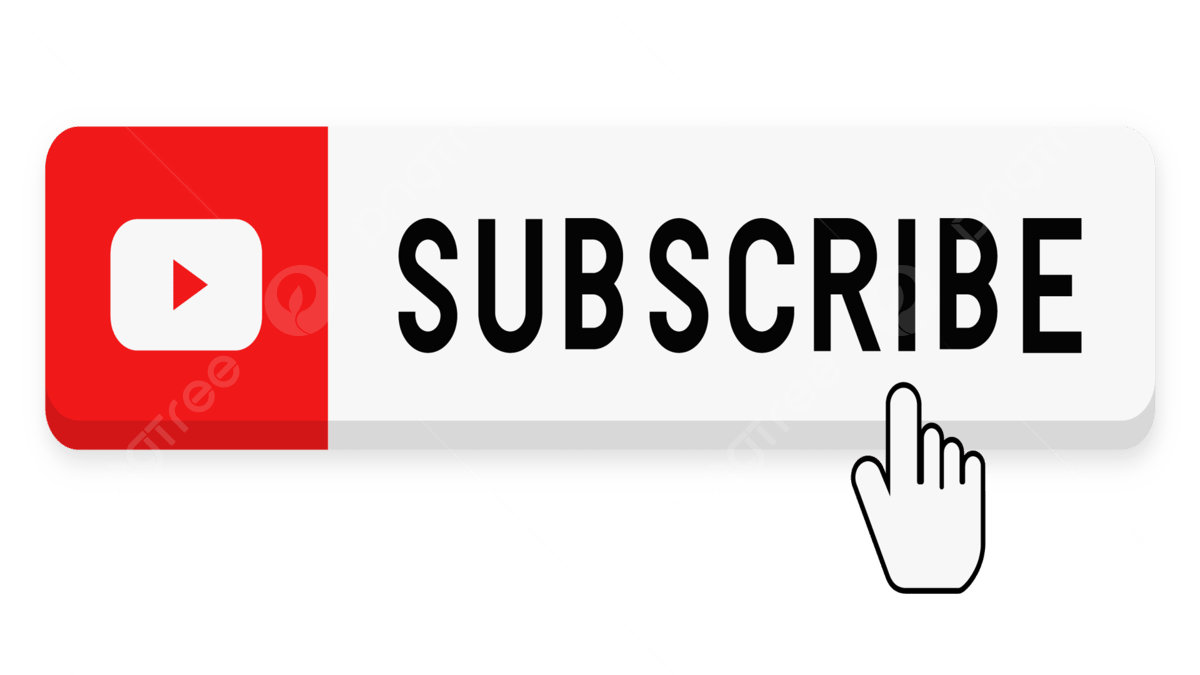Distribution
Copy No. Name Location
1 Library Master Project Library
2 Project Manager
3
4
Note To Holders:
If you receive an electronic copy of this document and print it out, please write your name on the equivalent of the cover page, for document control purposes.
If you receive a hard copy of this document, please write your name on the front cover, for document control purposes.
Contents
Document Control ii
Overview 1
System Test Sequences 2
System Test Specifications ? Add Assets Manually (Detail) 3
System Test Specifications ? Add Assets Manually (Quick Additions) 4
System Test Specifications ? Add CIP Assets 5
System Test Specifications ? Perform Mass Additions 6
System Test Specifications ? Add Leased Assets (Optional) 7
System Test Specifications ? Run Depreciation 9
System Test Specifications ? Create Journal Entries and Reconcile to the General Ledger 10
System Test Specifications ? Perform Cost and Depreciation Life Adjustments 11
System Test Specifications ? Capitalize CIP Assets 12
System Test Specifications ? Reclassify Assets 13
System Test Specifications ? Retire and Reinstate Assets 14
System Test Specifications ? Transfer Assets 16
System Test Specifications ? Run Depreciation 17
System Test Specifications ? Create Journal Entries and Reconcile to the General Ledger 18
System Test Specifications ? View Financial Information 19
System Test Specifications ? View Transaction History 20
System Test Specifications ? Run Depreciation Projections 21
System Test Specifications ? Perform Mass Transactions 22
System Test Specifications ? Run Reports 24
System Test Specifications ? Tax book transactions 25
Data Profile - <Scenario Number> 26
Defect Log 27
Open And Closed Issues For This Deliverable 28
Open Issues 28
Closed Issues 28
Overview
This System Test Script documents the steps needed to test the integration of application extensions with the target application system with respect to the <Process> process.
System testing measures the quality of the entire application system, using system test sequences and scripts. You must create scripts for all business processes based on the Mapped Business Requirements (BR.030). You should be able to reuse the test scripts you created during Test Business Solutions (BR.080); however, the focus of business solution testing is confirming individual business processes, while business system testing focuses on confirming the collective application system. For more information, refer to Business Mapping Test Results (BR.080) as a basis for business system test specifications.
This system test will include the following types of testing:
? Integrated Business Processes
? Manual Procedures
? Support Procedures
? Security Testing
? Initial System Documentation Inspection
? Manual Data Inspection
? Database Journaling
? Converted Data Load Testing
? Converted Data Inspection
? Interface Testing (limited to processing data as input from another system, or creating data for use by another system)
? Data/Transaction Reconciliation to the legacy system
? Job Stream Testing (if there is a batch component)
? Back-Up and Recovery Testing
? Data Archival Testing
? Lock Testing Simulating User Load (executing identical scenarios)
? Batch Window Test (on full converted data volumes)
System Test Sequences
Sequence # Date Time Fixed Assets Test Name Description Tester Test Status Pass/Fail Notes
FA10 01-01-00 Add Assets Manually (Detail) Active Pass Test completed successfully
FA20 Add Assets Manually (QuickAdditions)
FA30 Add CIP Assets
FA40 Add Leased Assets (Optional)
FA50 Perform Mass Additions
FA60 Run Depreciation
FA70 Create Journal Entries and Reconcile to the General Ledger
FA80 Perform Cost and Depreciation Life Adjustments
FA90 Capitalize CIP Assets
FA100 Reclassify Assets
FA110 Retire and Reinstate Assets
FA120 Transfer Assets
FA130 Run Depreciation
FA140 Create Journal Entries and Reconcile to the General Ledger
FA150 View Financial Information
FA160 View Transactions History
FA170 Run Depreciation Projections
FA180 Perform Mass Transactions
FA190 Run Reports
FA200 Tax Book Transactions
System Test Specifications ? Add Assets Manually (Detail)
Scenario
Step Test Step Role Action or Path Expected Results Actual Results Expected
Cycle Time Actual
Cycle Time
Status
FA10 10.1 Enter a description, an existing category combination. Enter other descriptive information such as tag number, serial number and number of units. > 1 min. > 1 min. Active
FA10 10.2 Enter a current cost for the asset. Verify the date in service, prorate convention, and the depreciation method and life The prorate convention and the depreciation method and life will default from the asset category. The date in service will default to the system date.
FA10 10.3 Enter units, expense account and location. The depreciation account in the expense distribution should default from the category setup.
FA10 10.4 Add several assets using the above steps and the following variations:
- Input a prior period asset, including YTD and accumulated depreciation amounts
- Split asset cost to more than one cost center
- Change the depreciation life
- Assign an employee
- Try to save an asset before all required information is input (Required information includes description, category, expense account and location.)
- Input parent asset numbers for child assets
Verify that asset numbers are assigned sequentially. The system will require that the YTD depreciation be less than or equal to the accumulated depreciation amount
- The system will allow assets to be assigned to more than one cost center by using fractions of a unit
- The system will allow users to change the asset?s depreciation life
- The system will only allow users to input employees that have been setup in the HR tables
- The system will prompt the user for required information before allowing the user to save the asset
- The system will acknowledge if the parent asset number is valid
Asset numbers will be sequential, starting with the next available number as designated in the System Control setup.
FA10 10.5 Add sales tax and overhead allocation to asset lines. Make sure Subledger balances to General Ledger at month end and that appropriate journal entries offset the added lines.
System Test Specifications ? Add Assets Manually (Quick Additions)
Scenario
Step Test Step Role Action or Path Expected Results Actual Results Expected
Cycle Time Actual
Cycle Time
Status
FA20 20.1 Enter a description, an existing category combination. Enter other descriptive information such as tag number and serial number. > 1 min. > 1 min. Active
FA20 20.2 Assign asset to a Corporate book and input cost, expense account and location The system will only allow users to select valid expense accounts and valid locations.
FA20 20.3 Repeat the above steps for several assets.
System Test Specifications ? Add CIP Assets
Scenario
Step Test Step Role Action or Path Expected Results Actual Results Expected
Cycle Time Actual
Cycle Time
Status
FA30 30.1 Enter a description, an existing category combination Users will be able to enter a description, an existing category combination > 1 min. > 1 min. Active
FA30 30.2 Change the asset type from "Capitalized" to "CIP". Users will be able to change the asset type from "Capitalized" to "CIP".
FA30 30.3 Assign asset to a Corporate book and input cost, expense account and location The system will only allow users to select valid expense accounts and valid locations.
FA30 30.4 Repeat the above steps for several assets
System Test Specifications ? Perform Mass Additions
Scenario
Step Test Step Role Action or Path Expected Results Actual Results Expected
Cycle Time Actual
Cycle Time
Status
FA40 40.1 Enter a lease number, description, lessor, lease type and term month in the Lease Details form. The system will not allow users to input lessors which have not been setup as suppliers. > 1 min. > 1 min. Active
FA40 40.2 Enter a leased asset in the Asset Workbench. Users will only be able to input valid category and asset key combinations.
FA40 40.3 Choose a lease number from the List of Values. The system will not allow users to input lease numbers that have not been setup in the system.
FA40 40.4 Enter a current cost for the asset. Verify the date in service, prorate convention, and the depreciation method and life. The prorate convention and the depreciation method and life will default from the asset category. The date in service will default to the system date.
System Test Specifications ? Add Leased Assets (Optional)
Scenario
Step Test Step Role Action or Path Expected Results Actual Results Expected
Cycle Time Actual
Cycle Time
Status
FA50 50.1 Create invoices for Fixed Asset purchases and charge them to the Asset Clearing account. Approve invoices and post to the General Ledger and Run the Mass Additions Create Program.
Oracle Payables The approval and posted statuses will be change to "Yes" in Oracle Payables.
The Mass Additions Create program will populate the Mass Additions interface table in Oracle Assets > 1 min. > 1 min. Active
FA50 50.2 Open the Prepare Mass Additions form
Mass Additions #61664; Prepare Mass Additions The Find Mass Additions form will open.
FA50 50.3 Choose the invoices in the Find Mass Additions form verify that the invoices input in Purchasing/Payables were successfully imported into Oracle Assets. Oracle will display all the Mass Addition entries for the chosen invoices in the Prepare Mass Additions form.
FA50 50.4 Add category, expense distribution, location and asset key to several invoice lines in the Prepare Mass Additions form.
(B) Open The system will not permit users to input invalid categories, expense distributions, locations or asset keys.
FA50 50.5 Merge some invoice lines together to create a single asset. Perform the merge function at least twice.
(B) Merge Users will be able to merge invoice lines. The system will assign the merged lines a queue status of "Merged".
FA50 50.6 Undo one of the merges performed in Step 50.5
(B) Undo Merge Users will be able to reverse merged lines before the parent invoice line is posted.
FA50 50.7 Split some invoice lines into more than one line.
(B) Split Users will be able to split invoice lines. The system will assign the split lines a queue status of "Split".
FA50 50.8 Undo one of the splits performed in Step 50.8
(B) Undo Split Users will be able to reverse split lines before the split children are posted.
FA50 50.9 Add an invoice line to a CIP asset:
- Select an invoice line to add to a CIP asset
- Select the "Add to Asset" button
- Select a CIP asset to add the invoice line to
Select the "Done" button
(B) Add to Asset Users will be able to add invoice lines to CIP assets.
FA50 50.10 Change the queue name to "Post" for each line that is capitalizable.
For a few invoice lines, change the queue name to "Delete".
(B) Open The system will change the queue name to "Cost Adjustment" for all invoice lines that were added to an asset.
FA50 50.11 Post Mass Additions
Mass Additions #61664; Post Mass Additions The program will post all invoice lines with a queue status of "Post" or "Cost Adjustment" to the FA tables. After the program completes, the queue status for these invoice lines will change to "Posted" in the Prepare Mass Additions form
FA50 50.12 Review the Mass Additions Exception Report and Posting Report The Mass Additions Posting Report will detail all the invoice lines posted in Step 50.11
FA50 50.13 Verify that the assets posted properly.
Assets #61664; Asset Workbench Users will be able to view all the assets created in Step 50.11.
FA50 50.14 Run the Delete Mass Additions program The program deletes all invoice lines in the Prepare Mass Additions form with a queue status of "Delete".
FA50 50.15 Review the Mass Additions Delete Report The report will detail all the invoice lines deleted in Step 50.14.
FA50 50.16 Verify that invoices marked as "Delete" are no longer in the Prepare Mass Additions form The invoice lines deleted in Step 50.14 will no longer appear in the Prepare Mass Additions form
System Test Specifications ? Run Depreciation
Scenario
Step Test Step Role Action or Path Expected Results Actual Results Expected
Cycle Time Actual
Cycle Time
Status
FA60 60.1 Run Depreciation for the corporate book for the current period
(B) Run Depreciation The system will start calculating depreciation for the month selected. The system will automatically print the Journal Entry Reserve Ledger Report after depreciation calculations are complete. > 1 min. > 1 min. Active
FA60 60.2 View requests to ensure process completed without error
Help Menu #61664; View My Requests Process will complete without error
System Test Specifications ? Create Journal Entries and Reconcile to the General Ledger
Scenario
Step Test Step Role Action or Path Expected Results Actual Results Expected
Cycle Time Actual
Cycle Time
Status
FA70 70.1 Create standard journal entries
Journal Entries #61664; Standard The system will prompt the user for the book and period. > 1 min. > 1 min. Active
FA70 70.2 Match the depreciation expense recorded on the Journal Entry Reserve Ledger Report to the Unposted Journal Report. The reports will reconcile.
FA70 70.3 Match the ending balance of the Cost Summary Report with the Unposted Journal Report. The reports will reconcile.
FA70 70.4 Match the ending balance of the CIP Summary Report with the Unposted Journal Report. The reports will reconcile.
FA70 70.5 Match the ending balance of the Reserve Summary Report with the Unposted Journal Report. The reports will reconcile.
FA70 70.6 Reconcile the Cost Clearing Reconciliation Report to the Unposted Journal Report. The reports will reconcile.
System Test Specifications ? Perform Cost and Depreciation Life Adjustments
Scenario
Step Test Step Role Action or Path Expected Results Actual Results Expected
Cycle Time Actual
Cycle Time
Status
FA80 80.1 Choose an asset in the Asset Workbench and select the "Books" button
Assets #61664; Asset Workbench #61664; (B)Books The Books form will open > 1 min. > 1 min. Active
FA80 80.2 Change the cost of the asset The system will allow users to change the cost of an asset.
FA80 80.3 Expense the adjustment (i.e. do not check the "Amortize Adjustment" checkbox) The system will allow users to expense adjustments.
FA80 80.4 Choose another asset from the Asset Workbench and select the "Books" button
Assets #61664; Asset Workbench #61664; (B)Books The Books form will open.
FA80 80.5 Change the depreciation life for the asset The system will allow users to change the depreciation life of an asset.
FA80 80.6 Expense the adjustment The system will allow users to expense adjustments.
FA80 80.7 Repeat the above steps for a few more assets
FA80 80.8 After creating journal entries (Process 150), verify that the proper journal entries were created for the cost and life adjustments made in Steps 80.1 through 80.8. See Process 140
System Test Specifications ? Capitalize CIP Assets
Scenario
Step Test Step Role Action or Path Expected Results Actual Results Expected
Cycle Time Actual
Cycle Time
Status
FA90 90.1 Select a CIP asset to capitalize in the Capitalize CIP Assets form The system will allow users to select CIP assets to capitalize. > 1 min. > 1 min. Active
FA90 90.2 Input the Date Placed in Service The system will allow users to change the date placed in service to a date in the current period or in a prior period. The system will not allows a date placed in service in a future period.
FA90 90.3 Select the "Capitalize" button
(B) Capitalize The system will capitalize the assets selected.
FA90 90.4 Select the asset that was capitalized in Step 90.3 Verify changes to asset.
Assets #61664; Asset Workbench #61664; (B)Open The asset type will be "Capitalized"
System Test Specifications ? Reclassify Assets
Scenario
Step Test Step Role Action or Path Expected Results Actual Results Expected
Cycle Time Actual
Cycle Time
Status
FA100 100.1 Select an asset to reclassify
Assets #61664; Asset Workbench #61664; (B)Open The Asset Details form will open > 1 min. > 1 min. Active
FA100 100.2 Change asset category The system will only allow users to change the category to an existing category combination.
FA100 100.3 Verify that the category combination has changed to the combination assigned in Step 100.2.
Assets #61664; Asset Workbench #61664; (B)Open The asset will reflect the new category combination.
FA100 100.4 Change the depreciation method and life to reflect the method and life of the new category.
Assets #61664; Asset Workbench #61664; (B)Books The system will allow users to change the depreciation method and life of the reclassified asset.
FA100 100.5 After creating journal entries (Process 140), verify that the cost and accumulated. depreciation for the asset have been transferred to the new category cost and accumulated depreciation accounts. Verify that depreciation for the month is booked to the new category depreciation account. See Process 140
System Test Specifications ? Retire and Reinstate Assets
Scenario
Step Test Step Role Action or Path Expected Results Actual Results Expected
Cycle Time Actual
Cycle Time
Status
FA110 110.1 Select an asset to retire and then press the "Retirements" button. The asset selected must have been added in a prior period.
Assets #61664; Asset Workbench #61664; (B)Retirements When users attempt to retire an asset added in the current period, the system will display the following message: You cannot retire assets you added in the current period. > 1 min. > 1 min. Active
FA110 110.2 Enter a Corporate book, units to retire, retirement type and proceeds. Users will be able to enter a Corporate book, units to retire, retirement type and cost retired for the asset selected in Step 110.1.
FA110 110.3 Select the "Done" button to save the transaction. The system will retire the asset selected in Step 110.1. Note the reference number
FA110 110.4 Run Calculate Gains and Losses. Run the Asset Retirements Report and verify that the system calculated any gains or losses for the asset properly. The system will calculate gains and losses for retired assets correctly.
FA110 110.5 Find the retired asset in the Asset Workbench form and then perform the following steps:
- Select the "Retirements" button from the Asset Workbench
- Enter Query mode in the Retirements form by hitting the F7 key
- Input the reference number noted in Step 110.3 in the Reference Number field
- Execute the query by hitting the F8 key
- Verify that the asset?s status is "Processed" The asset?s status will change to "Processed" after the Calculate Gains and Losses report is run or after depreciation is run for the period
FA110 110.6 Repeat the above steps for a few more assets in each Corporate book.
FA110 110.7 Reinstate some of the assets retired in Step 110.3:
- In the Asset Workbench, find one of the assets retired in Step 110.3
- Select the "Retirements" button
- Enter Query mode in the Retirements form by hitting the F7 key
- Input the reference number noted in Step 110.3
- Execute the query by hitting the F8 key
- Select the "Reinstate" button The system will reinstate the asset selected by the user.
FA110 110.8 After creating journal entries (Process 140), verify that the system created the proper retirement entries. See Process 140
System Test Specifications ? Transfer Assets
Scenario
Step Test Step Role Action or Path Expected Results Actual Results Expected
Cycle Time Actual
Cycle Time
Status
FA120 120.1 Select an asset and choose the "Assignments" button
Assets #61664; Asset Workbench #61664; (B)Assignments The Asset Workbench form will open. > 1 min. > 1 min. Active
FA120 120.2 Enter the number of units to transfer in the Unit Change column on the first assignment row The system will allow users to input the number of units to transfer in the Unit Change column.
FA120 120.3 Create a new assignment row and enter the number of units transferred in the Unit Change column Users will be able to create a new assignments row and enter the number of units transferred in the Unit Change column.
FA120 120.4 Change the expense account and location for the asset on the new assignment row created in Step 120.3 and save your work. The system will not allow users to input invalid expense accounts or locations.
FA120 120.5 Repeat the above steps for a few more assets
FA120 120.6 After creating journal entries (Process 140), verify that the system is posting depreciation expense to the new expense account assigned in Step 120.4. Also verify that the appropriate journal entries were created to transfer cost and accumulated depreciation for assets that were transferred to different cost centers. See Process 140
System Test Specifications ? Run Depreciation
Scenario
Step Test Step Role Action or Path Expected Results Actual Results Expected
Cycle Time Actual
Cycle Time
Status
FA130 130.1 Run Depreciation for the corporate book for the current period
Run Depreciation The system will calculate depreciation for the month selected and print the Journal Entry Reserve Ledger Report after depreciation calculations are complete. > 1 min. > 1 min. Active
FA130 130.2 View requests to ensure process completed without error Process will complete without error.
System Test Specifications ? Create Journal Entries and Reconcile to the General Ledger
Scenario
Step Test Step Role Action or Path Expected Results Actual Results Expected
Cycle Time Actual
Cycle Time
Status
FA140 140.1 Create standard journal entries
Journal Entries #61664; Standard The system will prompt the user for the book and period. > 1 min. > 1 min. Active
FA140 140.2 Match the depreciation expense recorded on the Journal Entry Reserve Ledger Report to the Unposted Journal Report (GL). The reports will reconcile.
FA140 140.3 Match the ending balance of the Cost Summary Report with the Unposted Journal Report (GL). The reports will reconcile.
FA140 140.4 Match the ending balance of the CIP Summary Report with the General Ledger Report. The reports will reconcile.
FA140 140.5 Match the ending balance of the Reserve Summary Report with the General Ledger Report. The reports will reconcile.
FA130 140.6 Reconcile the Cost Clearing Reconciliation Report to the General Ledger Report. The reports will reconcile.
System Test Specifications ? View Financial Information
Scenario
Step Test Step Role Action or Path Expected Results Actual Results Expected
Cycle Time Actual
Cycle Time
Status
FA150 150.1 Open the Financial Information Inquiry form
Inquiry #61664; Financial Information The Financial Information Inquiry form will open. > 1 min. > 1 min. Active
FA150 150.2 Select several assets and verify that their financial history is correct.
(B) Assignments
(B) Source Lines
(B) Books The financial history of the selected assets will be accurate.
FA150 150.3 Attempt to update financial information. System will not allow data to be updated.
System Test Specifications ? View Transaction History
Scenario
Step Test Step Role Action or Path Expected Results Actual Results Expected
Cycle Time Actual
Cycle Time
Status
FA160 160.1 Open the Transaction History form
Inquiry #61664; Transaction History The Find Transactions form will open. > 1 min. > 1 min. Active
FA160 160.2 Select a Corporate book and asset range The system will display the transaction information screen.
FA160 160.3 Verify transaction history for several assets.
(B) Details The transaction history of the selected assets will be accurate.
FA160 160.4 Attempt to update financial information. System will not allow data to be updated.
System Test Specifications ? Run Depreciation Projections
Scenario
Step Test Step Role Action or Path Expected Results Actual Results Expected
Cycle Time Actual
Cycle Time
Status
FA170 170.1 Open the Depreciation Projections form
Depreciation #61664; Projections The Depreciation Projections form will open. > 1 min. > 1 min. Active
FA170 170.2 Select projection calendar, number of periods, starting period, book and type of report detail. The user will be able to input projection calendar, number of periods, starting period, book and type of report detail.
FA170 170.3 Select the "Run" button.
(B) Run The system will calculate depreciation projections for the book specified in Step 180.2.
FA170 170.4 Review the FA Projections Report for reasonableness.
System Test Specifications ? Perform Mass Transactions
Scenario
Step Test Step Role Action or Path Expected Results Actual Results Expected
Cycle Time Actual
Cycle Time
Status
FA180 180.1 Input "Transfer From" and "Transfer To" data
Mass Transactions #61664; Transfers The system will allow users to input "Transfer From" and "Transfer To" data. > 1 min. > 1 min. Active
FA180 180.2 Review the Mass Transfer Preview Report
(B) Preview The system will generate the Mass Transfer Preview Report.
FA180 180.3 Return to the Mass Transfers screen and query the Mass Transaction Number noted in Step 180.2.
Mass Transactions #61664; Transfers The system will display the Mass Transfer information input in Step 180.1.
FA180 180.4 Select "Run" button to run the Mass Transfer.
(B) Run The system will perform the Mass Transfer.
FA180 180.5 Input "Assets to Change" data and "Changes" data
Mass Transactions #61664; Changes The system will allow users to input "Assets to Change" data and "Changes" data.
FA180 180.6 Review the Mass Change Preview Report
(B) Preview The system will generate the Mass Change Preview Report.
FA180 180.7 Query the Mass Transaction Number noted in Step 180.5
Mass Transactions #61664; Changes The system will display the Mass Changes information input in Step 180.5
FA180 180.8 Select the "Run" button to run the Mass Changes
(B) Run The system will perform the Mass Change.
FA180 180.9 Query the Mass Transaction Number noted in Step 180.5
Mass Transactions #61664; Changes The system will display the Mass Changes information input in Step 180.5
FA180 180.10 Review the effects of the Mass Change.
(B) Review
FA180 180.11 Input retirement selection data
Mass Transactions #61664; Retirements The system will allow users to input retirement selection data.
FA180 180.12 Run the Mass Retirements
(B) Retire The system will perform the Mass Retirement.
FA180 180.13 Review the Mass Retirement Report and the Mass Retirements Exception Report
FA180 180.14 Run the Calculate Gains and Losses report and verify that the system calculated any gains or losses for the asset properly.
Depreciation #61664; Calculate Gains and Losses The system will calculate gains and losses for retired assets correctly.
FA180 180.15 Requery the Mass Transaction Number noted Step 180.13
Mass Transactions #61664; Retirements The system will display the Mass Retirements information input in Step 180.12
FA180 180.16 Select the "Reinstate" button
Mass Transactions #61664; Retirements The system will reinstate the Mass Retirements.
FA180 180.17 Choose several assets that were reinstated in Step 180.16 to ensure that they were properly reinstated.
Assets #61664; Asset Workbench Assets will be properly reinstated.
Note the status of the transaction will be ?Reinstated?
System Test Specifications ? Run Reports
Scenario
Step Test Step Role Action or Path Expected Results Actual Results Expected
Cycle Time Actual
Cycle Time
Status
FA190 190.1 Run all standard reports that will be used in Production.
Other #61664; Requests #61664; Run Review Reports for accuracy > 1 min. > 1 min. Active
System Test Specifications ? Tax book transactions
Scenario
Step Test Step Role Action or Path Expected Results Actual Results Expected
Cycle Time Actual
Cycle Time
Status
FA200 200.1 Copy Book information into Tax Books
Periodic Mass Copy Same asset information as in corp. Book copied into Tax Books > 1 min. > 1 min. Active
FA200 200.2 Run Depreciation. in Tax Books
Run Tax Depreciation. Tax Depreciation. will be calculate. using the parameters defined in Tax Books.
FA200 200.3 Run Various Tax Reports for Year End Check year end tax reports for reasonableness
Data Profile - <Scenario Number>
Scenario
Step Business
Object Data
Condition Business
Rule
Type
Status
Defect Log
Defect ID Number Test Step Reference Module Name Defect Description Resolution Re-Test By Re-Test Date Pass/Fail Status (open, closed, in process)
Open And Closed Issues For This Deliverable
Open Issues
ID Issue Resolution Responsibility Target Date Impact Date
Closed Issues
ID Issue Resolution Responsibility Target Date Impact Date
TE.040 SYSTEM TEST SCRIPT Fixed Assests
-
luckykiriti
- Posts: 34
- Joined: Thu Apr 17, 2008 6:00 pm
- Location: USA
Hi,
Your work is excellant. It would be great if you can send TE.040 templates for other financials modules also (GL,AP,AR).
Please post the same in this forum or send it to my mailid vutukuri.kiriti@gmail.com
Thanks in advance for your help.
Thanks & Regards,
Kiriti Vutukuri
Your work is excellant. It would be great if you can send TE.040 templates for other financials modules also (GL,AP,AR).
Please post the same in this forum or send it to my mailid vutukuri.kiriti@gmail.com
Thanks in advance for your help.
Thanks & Regards,
Kiriti Vutukuri
Who is online
Users browsing this forum: Ahrefs [Bot] and 0 guests