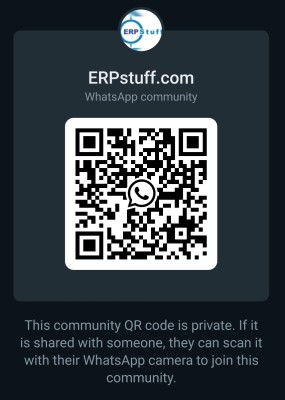Hi folks,
My requirement is to define the Supplier and site . Next defining Bank and Bank Accounts R12 . Taxes. I know that the above things have to define TCA and Eb Tax. But i dont know wheether the TCA and Eb tax are separate modules or included in AP..
However , i define the supplier but i am unable to define site and i am stuck up in Key Payment setup and Key Purchasing set up tabs as it is asking Address Name. But where i have to define the Address. How to create Site and Key Payment setup and Key Purchasing set up . Please clarify those can be defined in AP directly otherwise those can be defined in TCA and have to assign in AP.
So folks can help me with navigation ; process and screenshort if possible .
thanks and regards,
Murthyoracle
TCA and ebtax in R12
HI
TCA and EBT are two different modules or engines
Follow these steps to create supplier:
1. Navigate to the Suppliers page.
2. Create Supplier.
#61485; Supplier Type = Standard supplier
#61485; Organization Name = XXIBM Corporation & apply
3. Navigate to (L) Organization.
#61485; Type = Manufacturing
#61485; Party Risk Profile = No Risk & save
4. Navigate to (L) Tax and Reporting.
#61485; Allow Tax Applicability = Checked & save
5. Navigate to (L) Purchasing.
#61485; Create Debit Memo from RTS Transaction = Checked & save
6. Navigate to (L) Receiving.
#61485; Receipt Routing = Standard Receipt
#61485; Note: To find Standard Receipt:
#61485; (I) Search
#61485; Change the search criteria to Routing Name, not Routing Description.
#61485; Receipt Routing = Standard Receipt
#61485; Match Approval Level = 3-Way
#61485; Allow Substitute Receipts = Checked & save
7. Navigate to (L) Invoice Management.
#61485; Invoice Match Option = Purchase Order
#61485; Terms = Immediate
#61485; Pay Group = XXPay Group
#61485; Always Take Discount = Checked & save
8. Navigate to (L) Payment Details.
#61485; Payment Method : Electronic = Checked & save.
Create a Pay Site
9. Navigate to (L) Address Book.
10. (B) Create.
11. Enter the supplier site address information as follows:
#61485; Country = United States
#61485; Address Line 1 = 1 Main St.
#61485; City = San Francisco
#61485; County = San Francisco
#61485; State = CA
#61485; Postal Code = 94105
#61485; Address Name = San Francisco
#61485; Addressee = San Francisco
#61485; Phone Area Code = 415
#61485; Phone Number = 555-1234
#61485; Email Address = sanfrancisco@xxibm.com
#61485; Address Purpose, Payment = Checked & continue.
12. Assign the address to the operating unit, enable the Select check box & Apply. This creates the basic supplier site. & To update the supplier site attributes, click Manage Sites.
Follow site steps and create additional Sites
Hope these steps will help u
Thanks,
Aman
TCA and EBT are two different modules or engines
Follow these steps to create supplier:
1. Navigate to the Suppliers page.
2. Create Supplier.
#61485; Supplier Type = Standard supplier
#61485; Organization Name = XXIBM Corporation & apply
3. Navigate to (L) Organization.
#61485; Type = Manufacturing
#61485; Party Risk Profile = No Risk & save
4. Navigate to (L) Tax and Reporting.
#61485; Allow Tax Applicability = Checked & save
5. Navigate to (L) Purchasing.
#61485; Create Debit Memo from RTS Transaction = Checked & save
6. Navigate to (L) Receiving.
#61485; Receipt Routing = Standard Receipt
#61485; Note: To find Standard Receipt:
#61485; (I) Search
#61485; Change the search criteria to Routing Name, not Routing Description.
#61485; Receipt Routing = Standard Receipt
#61485; Match Approval Level = 3-Way
#61485; Allow Substitute Receipts = Checked & save
7. Navigate to (L) Invoice Management.
#61485; Invoice Match Option = Purchase Order
#61485; Terms = Immediate
#61485; Pay Group = XXPay Group
#61485; Always Take Discount = Checked & save
8. Navigate to (L) Payment Details.
#61485; Payment Method : Electronic = Checked & save.
Create a Pay Site
9. Navigate to (L) Address Book.
10. (B) Create.
11. Enter the supplier site address information as follows:
#61485; Country = United States
#61485; Address Line 1 = 1 Main St.
#61485; City = San Francisco
#61485; County = San Francisco
#61485; State = CA
#61485; Postal Code = 94105
#61485; Address Name = San Francisco
#61485; Addressee = San Francisco
#61485; Phone Area Code = 415
#61485; Phone Number = 555-1234
#61485; Email Address = sanfrancisco@xxibm.com
#61485; Address Purpose, Payment = Checked & continue.
12. Assign the address to the operating unit, enable the Select check box & Apply. This creates the basic supplier site. & To update the supplier site attributes, click Manage Sites.
Follow site steps and create additional Sites
Hope these steps will help u
Thanks,
Aman
-
Murthyoracle
- Posts: 147
- Joined: Thu Sep 06, 2007 9:13 am
- Location: India
Who is online
Users browsing this forum: Ahrefs [Bot], Semrush [Bot] and 25 guests