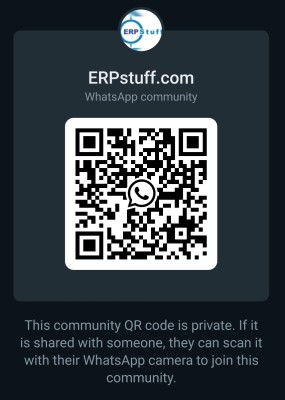In this article you will learn how to define a QuickPaint Report in Oracle HRMS. The article also speaks about how to edit QuickPaint Formula.
<b>Defining a QuickPaint Report</b>
1. Define a QuickPaint report that displays contact information for an employee.
For example, your report could display the following database items:
PER_EMP_NUMBER
PER_FULL_NAME
PER_KNOWN_AS
PER_WORK_PHONE
PER_ADR_PHONE_1
PER_MAIL_DESTINATION
PER_SEND_EXPENSES
CON_FULL_NAME
CON_WORK_PHONE
CON_ADR_PHONE_1
2. Query the generated formula in the Formula window.
3. Find the Line displaying the PER_KNOWN_AS database item.
4. Edit the formula so that this line is displayed only for employees who have a preferred name on record.
<b>Solution - Writing Generating and Editing a QuickPaint Report</b>
Defining a QuickPaint Report
1. Navigate to the Define QuickPaint Report window using your local Super HRMS Manager responsibility.
? (N) Processes and Reports > Define a QuickPaint Report
2. Enter the name XX_Employee_Contact_Details (where xx is your group identifier) and, optionally, a description for your report.
3. Enter a report header and labels for your data in the Report Definition area.
4. Select the Show Items button and run queries to find the database items you want to include in the report. Copy each item and paste it into the Report Definition area.
5. When you have the field labels and database items in the appropriate positions, save your work. This generates a formula.
Report Definition
Your report definition should be similar to the following:
Employee Contact Details
--------------------------------
Employee Number: &PER_EMP_NUMBER
Employee Name: &PER_FULL_NAME
Preferred Name: &PER_KNOWN_AS
Home Phone: &PER_WORK_PHONE
Work Phone: &PER_ADR_PHONE_1
Address for Mail: &PER_MAIL_DESTINATION
Address for Expenses: &PER_SEND_EXPENSES
Emergency Contact
------------------------
Name: &CON_FULL_NAME
Home Phone: &CON_ADR_PHONE_1
Work Phone: &CON_WORK_PHONE
Editing a QuickPaint Formula
6. Navigate to the Formula window using your local Super HRMS Manager responsibility.
(N) Total Compensation > Basic > Write Formulas
7. Query: XX_EMPLOYEE_CONTACT_DETAILS, where xx is your group identifier.
8. Select the Edit button.
9. Find the Line displaying the PER_KNOWN_AS database item. Move this line within an IF statement, as follows:
IF NOT PER_KNOWN_AS WAS DEFAULTED
THEN
LINE06='Preferred Name: ' + PER_KNOWN_AS
ELSE
LINE06=' '
Note: The line number may be different in your formula.
10. Save your work.
Note: If someone resaves the QuickPaint definition, your edits will be overwritten. So copy your formula to a formula of another name, such as XX_EMP_CONTACT_DETAILS_BACKUP.
Note: If you are saving to your orginal name a dialog box appears. Select Correction.
Formula -Your formula should be similar to the following:
DEFAULT FOR CON_FULL_NAME is ' '
DEFAULT FOR CON_WORK_PHONE is ' '
DEFAULT FOR PER_KNOWN_AS is ' '
DEFAULT FOR PER_FULL_NAME is ' '
DEFAULT FOR PER_EMP_NUMBER is ' '
DEFAULT FOR PER_WORK_PHONE is ' '
DEFAULT FOR PER_MAIL_DESTINATION is ' '
DEFAULT FOR PER_SEND_EXPENSES is ' '
DEFAULT FOR PER_ADR_PHONE_1 is ' '
DEFAULT FOR CON_ADR_PHONE_1 is ' '
LINE01=' '
LINE02='Employee Contact Details'
LINE03='--------------------------------'
LINE04='Employee Number: ' + PER_EMP_NUMBER
LINE05='Employee Name: ' + PER_FULL_NAME
IF NOT PER_KNOWN_AS WAS DEFAULTED
THEN
LINE06='Preferred Name: ' + PER_KNOWN_AS
ELSE
LINE06=' 'LINE07=' '
LINE08='Home Phone: ' + PER_WORK_PHONE
LINE09='Work Phone: ' + PER_ADR_PHONE_1
LINE10=' '
LINE11='Address for Mail: ' + PER_MAIL_DESTINATION
LINE12='Address for Expenses: ' + PER_SEND_EXPENSES
LINE13=' '
LINE14='Emergency Contact'
LINE15='------------------------'
LINE16='Name: ' + CON_FULL_NAME
LINE17='Home Phone: ' + CON_ADR_PHONE_1
LINE18='Work Phone: ' + CON_WORK_PHONE
LINE19=' '
LINE20=' '
RETURN LINE01, LINE02, LINE03, LINE04, LINE05, LINE06, LINE07, LINE08, LINE09, LINE10, LINE11, LINE12, LINE13, LINE14, LINE15, LINE16, LINE17, LINE18, LINE19, LINE20
Hope you like it. Please share your views
Regards,
Muzamil Khan
QuickPaint Report in Oracle HRMS :- Knowlg Shr.
-
m_muzamil_khan
- Posts: 41
- Joined: Tue May 05, 2009 5:19 am
- Location: Pakistan
Who is online
Users browsing this forum: No registered users and 3 guests